Hello internet people,
In this article, I’ll show you how to install and activate your ThemeForest WordPress theme or any other purchased WordPress theme with easy!
If you want a more visual tutorial, you can check out my video tutorial below.
First, it’s great that you purchased a theme for WordPress, there are many advantages of buying a theme. One of the main advantages of building a website with WordPress (or any other content management system) is that you can customize your website using themes.
A WordPress theme is a group of files used to modify the appearance and layout of a WordPress website. There are different categories of WordPress themes, and each can be applied to your WordPress blog or website depending on your niche.
WordPress Themes – ThemeForest
By default, WordPress comes with some themes for users to use immediately for customizing their website. But asides from those, there are numerous WordPress themes available to WordPress users, both paid and free, created by other people and companies.
ThemeForest has always been a go-to place for WordPress users who need quality themes for their blog or website. It is the most popular WordPress theme marketplace, with a wide range of themes for different blogs or websites niches.
Selecting a theme to buy on ThemeForest can be confusing because of the vast amount of themes available. To narrow down your choice, each theme has an average review that gives you an idea of how good it is compared to others. Some of the most popular themes on ThemeForest are Avada, The7, BeTheme, Flatsome, Bridge, Uncode, and Enfold.
Install Themeforest WordPress Theme
Now that we have enough background information, let’s move on to learning how to install a ThemeForest WordPress theme. This is quite simple to do and only takes about three major steps to achieve:
- Download the ThemeForest WordPress theme
- Install the ThemeForest WordPress theme on WordPress
- Activate the theme and confirm that it has been applied
So we will start with downloading a ThemeForest WordPress theme.
1. Download a ThemeForest WordPress Theme
To download a WordPress theme from ThemeForest, visit the ThemeForest website and make sure you’re logged in. You should see a webpage similar to the one below.
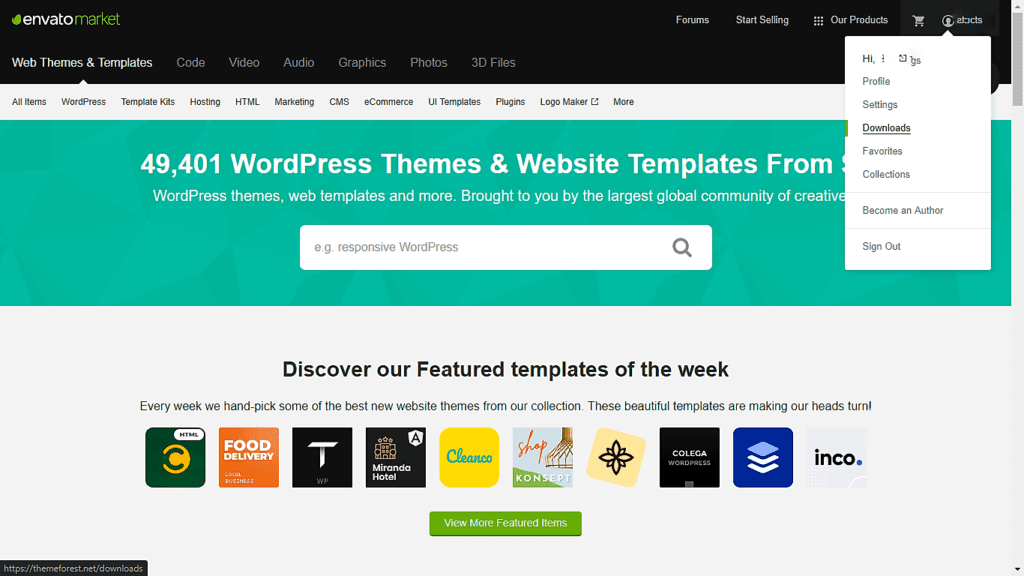
Click on your profile icon at the top right corner and select Downloads from the drop-down menu. This should take you to your download page where all your purchased themes are located. If you are yet to purchase a theme, you won’t see anything on this page. My download page looks like the image below.
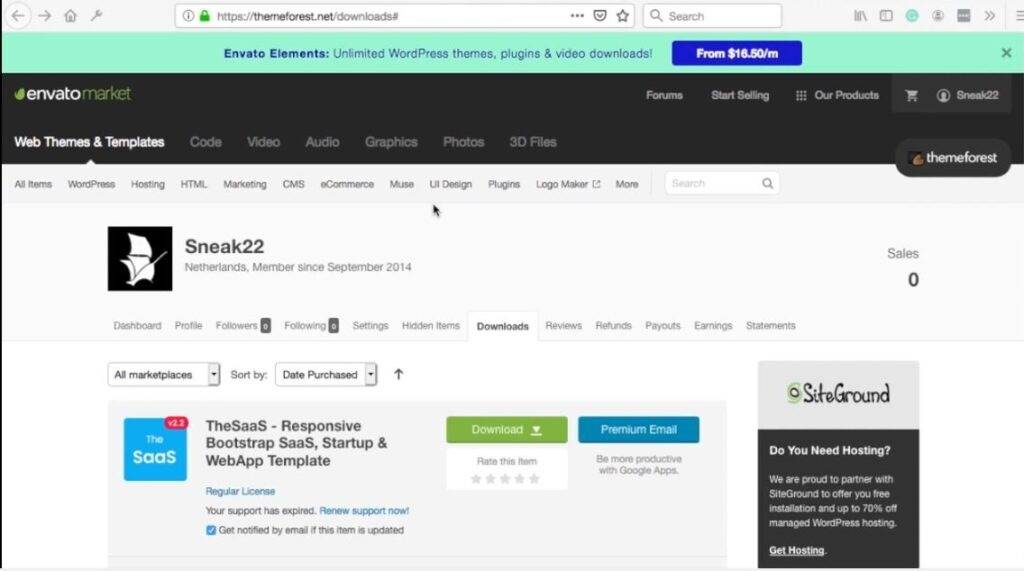
As you can see, I have purchased some themes already. For this tutorial, I will be installing the Bold theme. To download the theme, click on the download button. You’ll be presented with a drop-down menu with some options.

There are two options for downloading a theme; you could download the installable WordPress file (which is the easier of the two), or you download all the files associated with the ThemeForest WordPress theme, which also includes a documentation for the theme.
In this tutorial, I will teach you how to install a WordPress theme using the second method.
Now click on All files & documentation to download the WordPress theme files. Once the download completes, locate the .zip file and unzip it. The content of the extracted folder should look similar to the screenshot below. What we are interested in are the zipped files with the name of the theme.

I have a bold.zip and a bold-child.zip file in my folder. Note that you might not always have “-child.zip” file included. That’s perfectly fine. Now, let’s proceed to installing the theme.
2. Install ThemeForest Theme On WordPress
Now that we have the theme downloaded, let’s install it. Go to your WordPress dashboard and open the Themes section. You will find it under Appearance on the left side-menu.
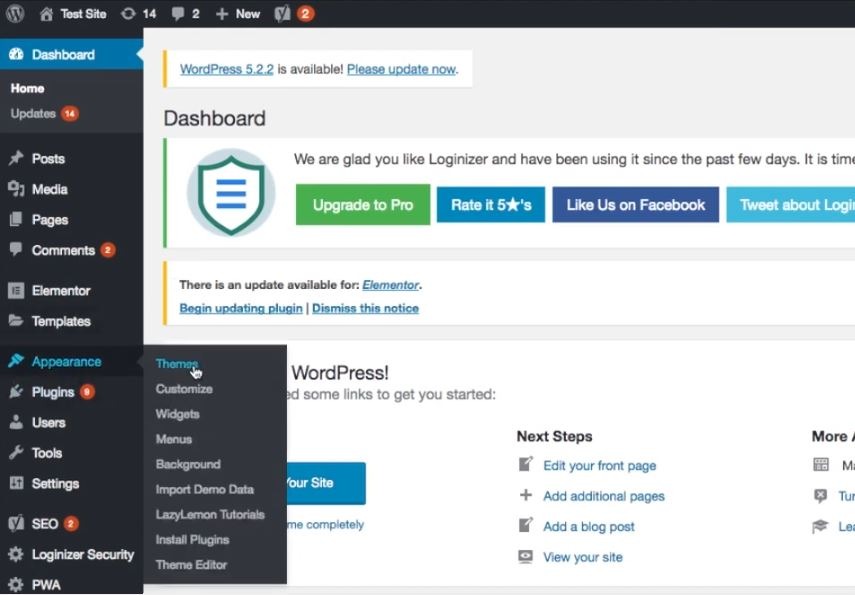
Next, click on Add New.
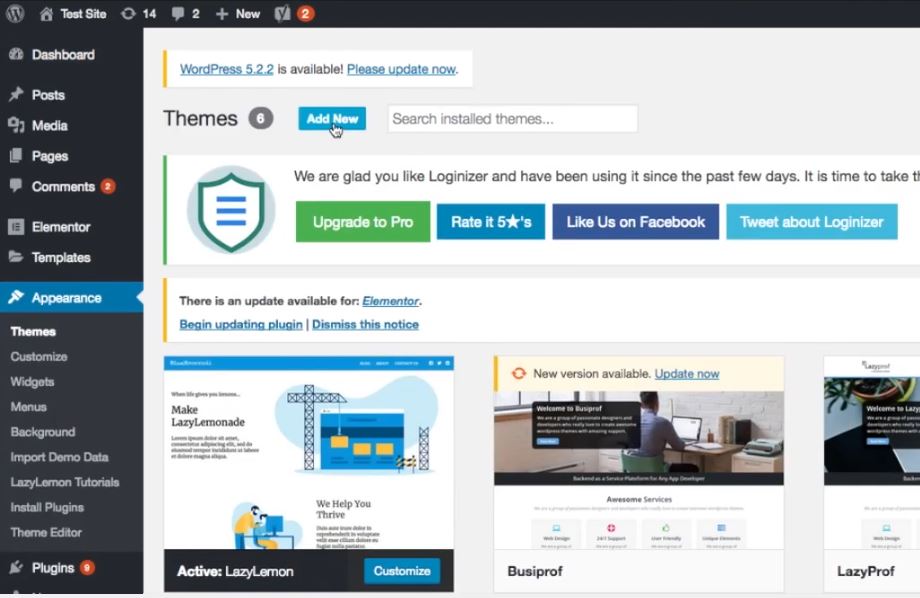
Then click on Upload Theme.
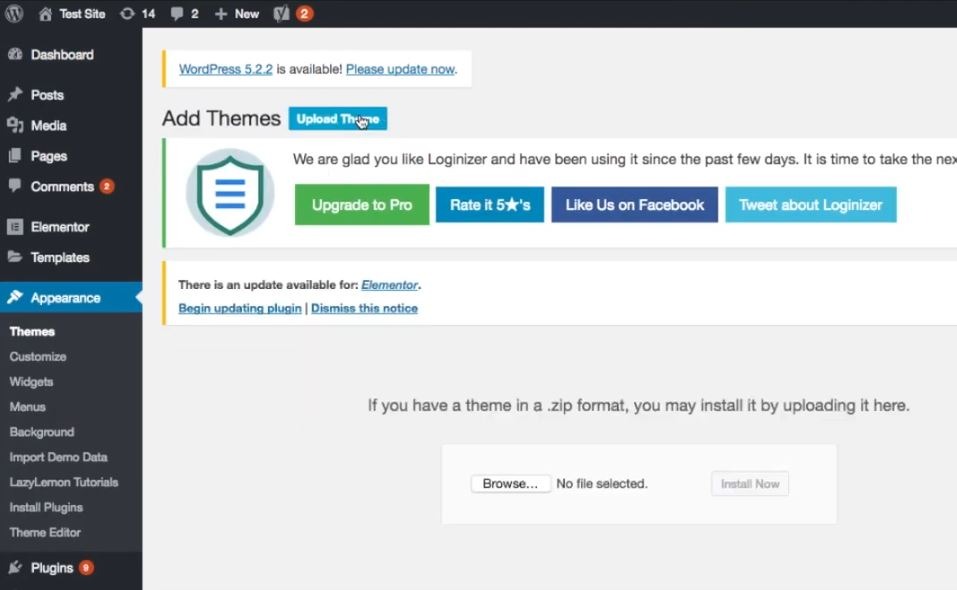
At the bottom of the page that shows up is a Browse button that enables you to select a file from your computer. Click on the browse button and locate where you extracted the WordPress theme files to. To install the theme, select the main theme (the one without a “child” suffix) first and click Open.

When trying to upload the themes, you might get an error saying Error:The uploaded file exceeds the upload_max_filesize directive in php.ini.
To fix that, you can watch my video tutorial on the issue here.
Then, once the file has been uploaded, click on Install Now.

The installation process takes a few seconds to complete, after which you will be led to the page below.

Click on Return to Themes page.
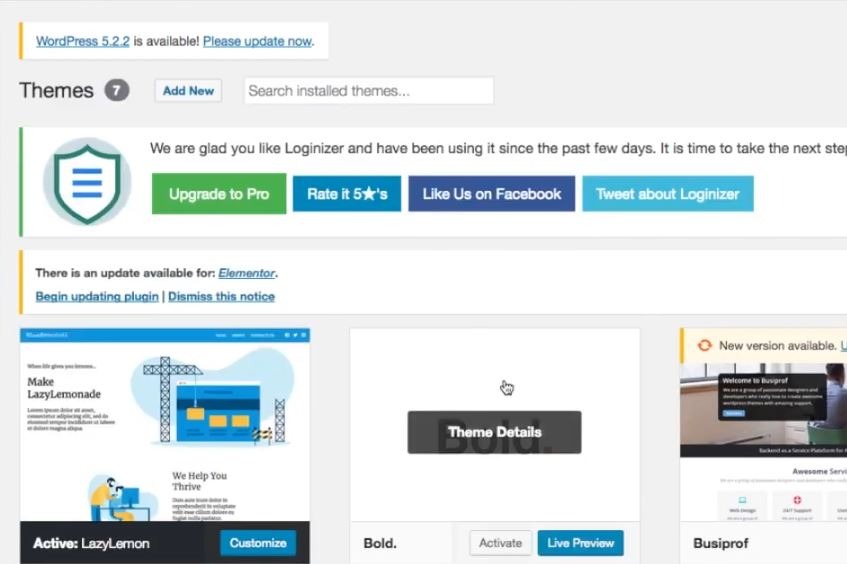
As you can see, the WordPress theme has now been installed. Repeat the same process to install the second theme if you have one.
3. Activate The WordPress Theme
To use the theme on your WordPress blog or website, you need to activate it first. To do this, go to your Themes page. Locate the theme you want to activate. Hover your cursor over it and click Activate.
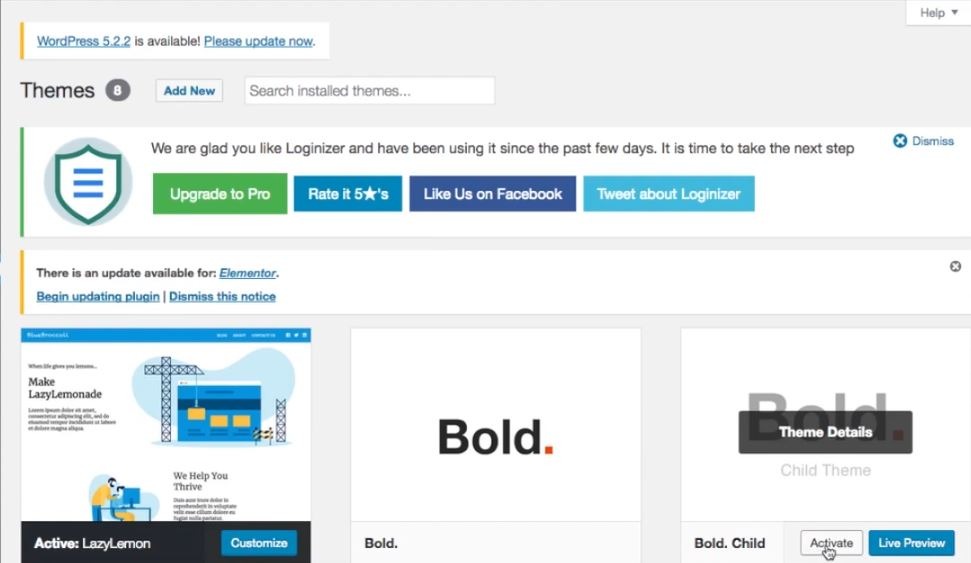
It is recommended to use the child theme of the WordPress theme you download, so that’s what I’m using here.
Once you’ve activated it, you can launch your website to check out the new look.
So there you go! In just ten minutes or less, you’ve learned how to install and activate ThemeForest theme on your WordPress website. I hope this article was helpful, see you later!
My picks and recommendations for you:
– Free SSL Certificate Generator: http://punchsalad.com/ssl-certificate-generator
– Hosting I’m using: Hostpapa (60% discount)
– Where I get my domains: Name Cheap
– See WP plugins I’m using here.
Support my commitment to drinking beer with the PayPal tip jar. Thank you!
#installthemeforestowordpress #digitalworld #punchsalad
Here’s a list of articles you may find interesting:



