Hello Internet People!
In this article, you will learn how to install Let’s Encrypt in GoDaddy with a free SSL Certificate Generator. I’m using Godaddy, but this should work on HostGator or any other hosting provider that has cPanel.
In addition, I will show you how to always redirect users from HTTP to HTTPS using just a few lines of code.
No coding skills required!
CONTENTS
- What is Let’s Encrypt?
- How to Install?
- GoDaddy Redirect from http to https?
- Renew Let’s Encrypt Free SSL Certificate
- Common Issues with Installation
- Installing a free GoDaddy Wildcard SSL Certificate on a subdomain
- HTTPS Mixed Content Warning
- Mixed Content Warning on WordPress
- Let’s Encrypt on GoDaddy Plesk
- 404 error in the verification
- Unexpected error[ Code: 400 ]
- Let’s Encrypt and WP Managed WordPress
- You must use an IP address that is on the server. “xxx.xxx.x.xxx” is not bound
- Missing SSL/TLS in GoDaddy menu
- Three green checkmarks in GoDaddy – Website still not secure
- Error: Forbidden You don’t have permission to access / on this server. Server unable to read htaccess file, denying access to be safe
- IIS: How to serve a file without extension
- Error: ZeroSSL failed to retrieve a resource directory
- Frequently Asked Questions about Let’s Encrypt & GoDaddy
- Does GoDaddy offer a free SSL Certificate?
- GoDaddy SSL certificate cost vs. alternatives comparison
- GoDaddy Wildcard SSL Certificate Price & Alternative options
- Does GoDaddy have a free trial for SSL certificates?
- Can I add an SSL Certificate to the GoDaddy domain?
- What is sslforfree and ZeroSSL?
- Is there a free SSL certificate for 1 year?
What is Let’s Encrypt
Let’s Encrypt is a free SSL certificate provider and verifier. It is becoming popular among small website owners, and even NASA is using it for some of its smaller sites (3000 different sites). So you are in safe hands using them.
Now the only con of let Let’s Encrypt is that you need to renew it every 90 days.
UPDATED: I did this for few years, but I got tired of the hassle every 3 months, so now I use a paid SSL that I bought 9$. Here is an article about how you can install external SSL in GoDaddy.
There is a way to set up Certbot to renew the SSL certificate automatically, but this requires knowledge of shell/terminal and might be too hard for beginners to grasp. So I want to cover it in this article.
How to install Let’s Encrypt’s Free SSL Certificate in GoDaddy and Cpanel
This tutorial is for people who want to get a free SSL certificate for GoDaddy, this will work on shared web hosting and we will use an online tool that I created.
In my examples, I will be using letsencrypt on GoDaddy shared hosting, but it will work on most other hosting providers too. (2020 Update: no more Zerossl or sslforfree as they changed to paid service).
- Go to my SSL Certificate Generator.
- In the first field type your domain name with www. and without www., for example, I will use linktopus.net, www.linktopus.net. (Don’t include http:// or https://). If you have a few subdomains, you can add them here too, just separate them with comma.
- In the email field, add your email (this will be only used by Let’s Encrypt to generate the SSL and I think they send out reminders about SSL certificate renewals).
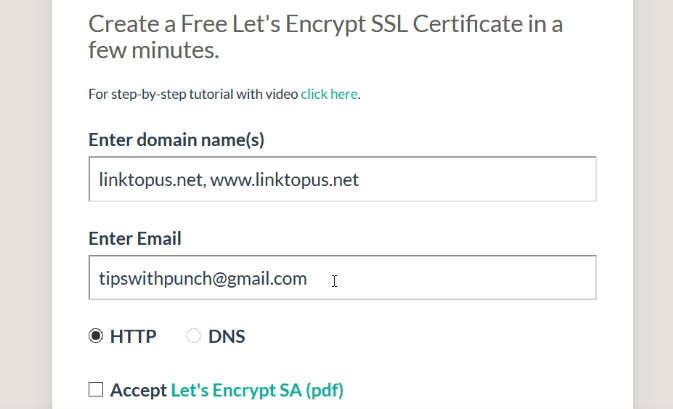
- Choose HTTP or DNS (right now DNS is not working).
- And accept the terms and conditions.
- Click on the “create free SSL certificate” button below the search field.
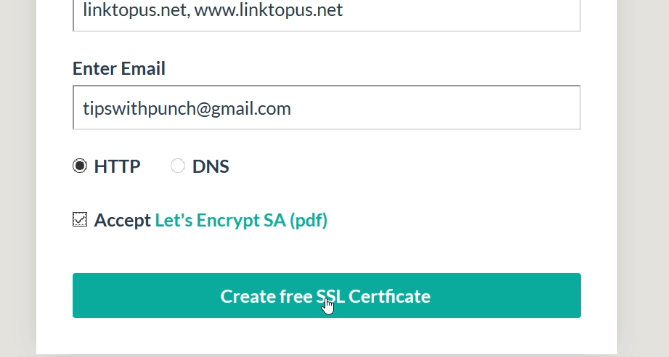
Hot Tip! If you want to include your sub-domains then use a wildcard SSL. In the domain field, just add following: *.yourdomain.com, yourdomain.com
Note the star (*), it’s important.
Learn more about wildcard SSL installation. - At the top of the page, you will see which domains this certificate applies to, double-check everything is correct.
- Now you should see the “Download File #1” and “Download File #2” buttons. Click on both of them. This will download the two files on your computer. You will need these files soon.

- Head to your cPanel and click on “File Manager” and go to your root folder.

Hot Tip! If you are doing this for an addon domain, then just go to the root of that domain. So where ever your index.html or index.php for that domain is. - In the root folder, create a new folder .well-known and inside it create an acme-challenge folder. So your path should look like this:
mydomain.com/.well-known/acme-challenge
Please note: You can just delete the .txt files you put in the /.well-known/acme-challenge once you are done, but keep the folders. You will need them in 90 days again.
If the file .well-known does not show after making it. Just do the following, click on the “settings” button in the top right corner of the file manager. In the pop-up select “show all hidden files”.
If you are having issues with finding the root directory.
Jobb added a comment with a better explanation:The first time you use File Manager in GoDaddy, it defaults to the “home” directory, which I found out is NOT the same as the “root” directory. Installing .well-known/acme-challenge in the home directory does not work.
In the screenshot above, it shows domainname.com/.well-known/acme-challenge as the path, but again that’s misleading for shared domains. There is an /etc/domainname.com folder, but if you put .well-known/acme-challenge underneath that folder, it also does not work.
With a little digging, I discovered that GoDaddy considers the /public_html folder the “root” folder, so you want to create the subfolders in there so it looks like /public_html/.well-known/acme-challenge. THAT path finally worked.
- Upload the two .txt files (from step 8) inside the acme-challenge folder.
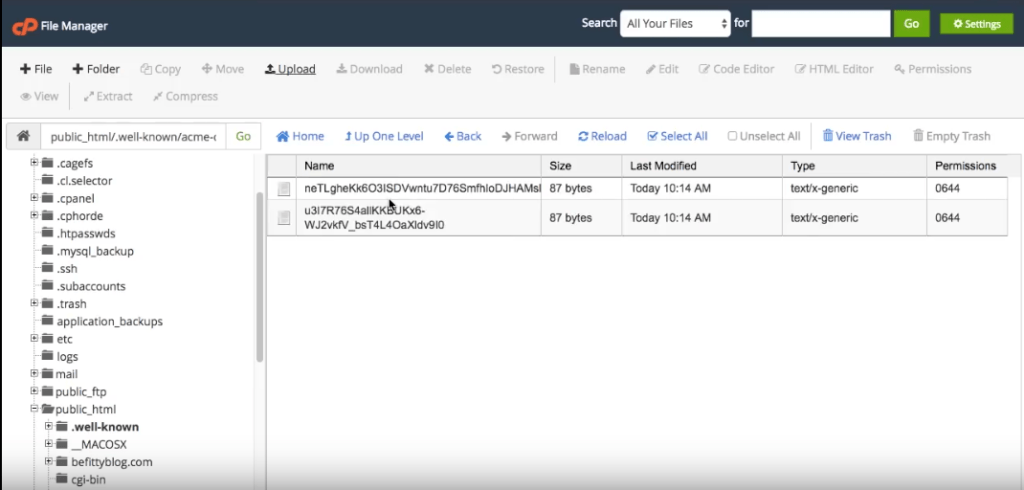
- Go back to the SSL generator and click on the 2 links with your domain name.

- If it returns you a page with numbers & characters, you are good to go. If not then check that the URL path contains “mydomain.com/.well-known/acme-challenge”.
 If you are having issues, a great tip from Rubab in the comments:
If you are having issues, a great tip from Rubab in the comments:
As we downloaded two text files in step 8 , but the files weren’t really ‘text’ files but simply files with no extension. That is why it was not validating the keys. Just rename the files so that they have the .txt extension. That worked for me.
- Then click on the green button at the bottom that says “Download SSL Certificate”.
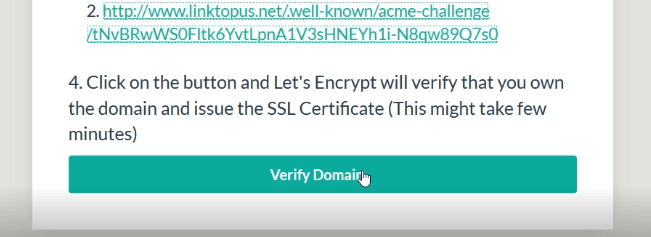
- Once it stops generating the free SSL certificate for GoDaddy, you should see 2 fields with a lot of numbers & characters. You will copy & paste each field to GoDaddy in just a moment.
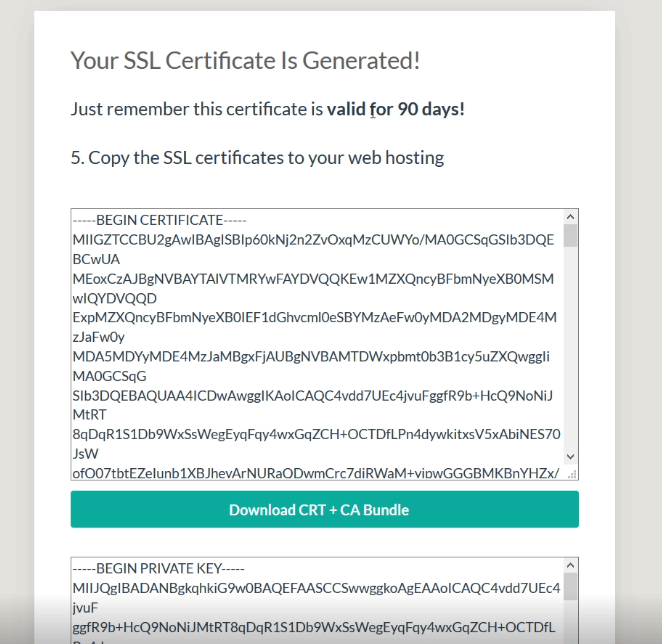
- Go to Cpanel and find “SSL/TLS” under the security section and click on it.
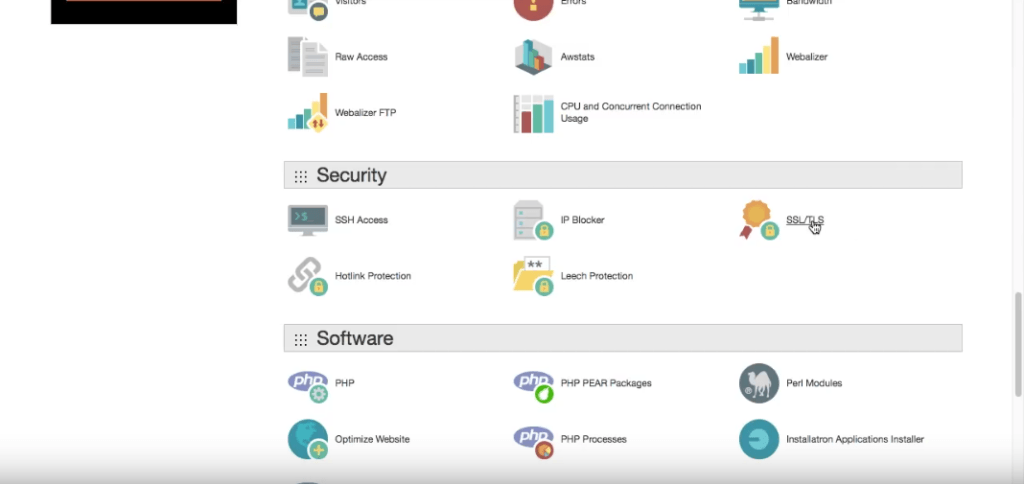
- Click on Manage SSL on your site and you should see three fields.

- Select the domain you want to install the SSL certificate on.
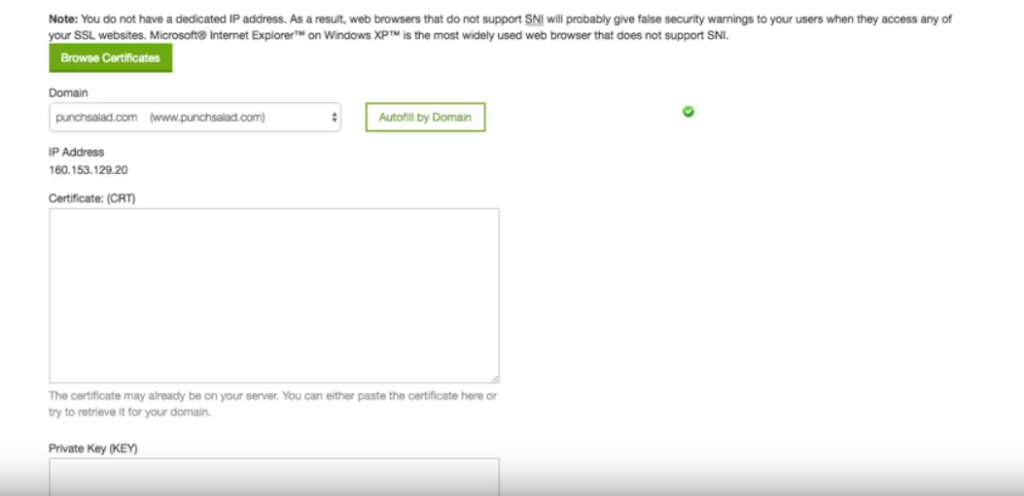
- Now just go back to the SSL generator and grab the content inside of the first field.
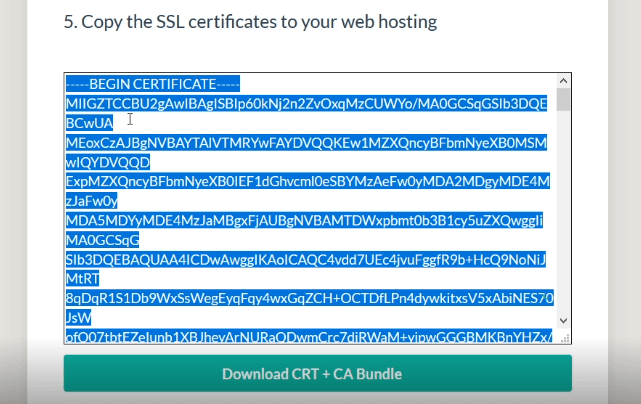
- And paste it in cPanel into the Certificate (CRT) field.
- Please note that what you’ve just pasted into Godaddy, actually contains 2 certificates in one. If you scroll down inside the field, you can see that there is a “–End Certificate–” and –Begin Certificate–.
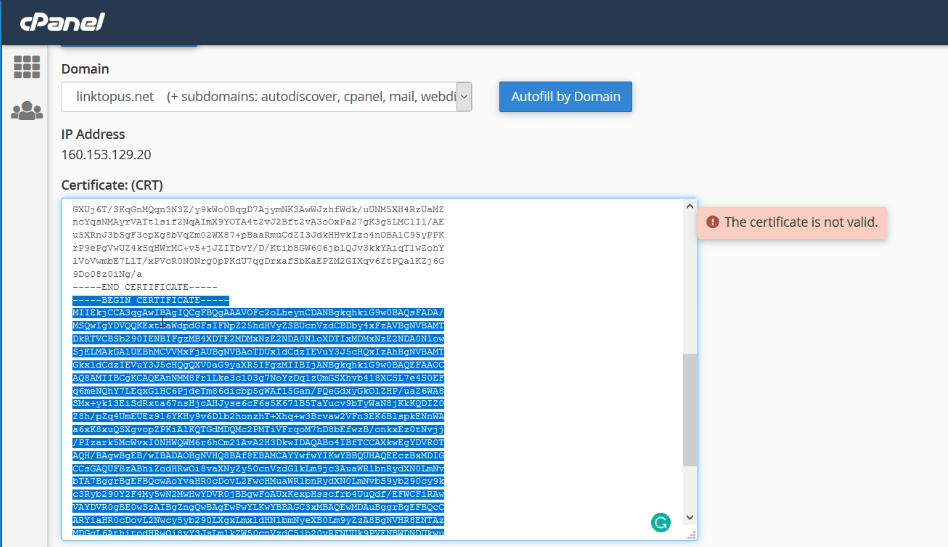
- Cut the whole text after the 2nd “–Begin Certificate–” (please check that this is removed from the “Certificate field” otherwise it will give an error).
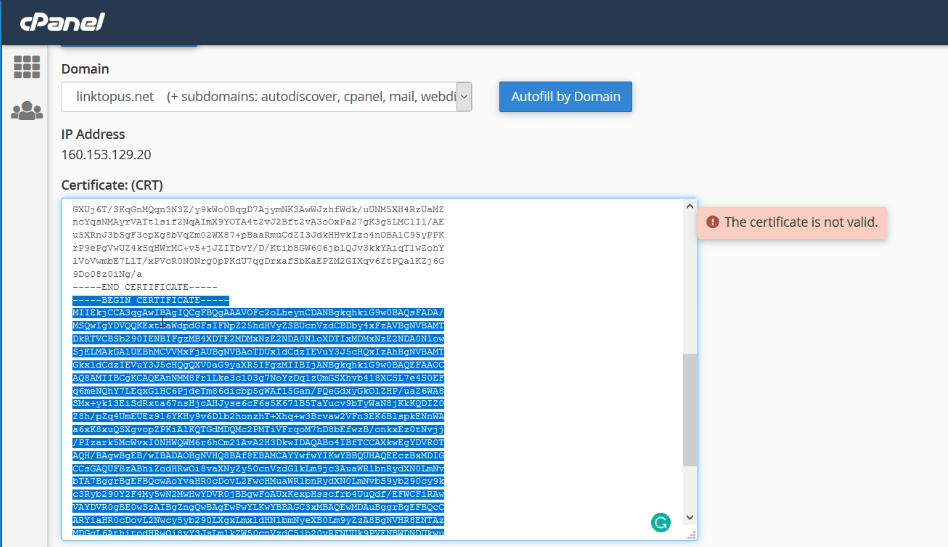
- And paste it into the Certificate Authority Bundle (CABUNDLE) field (it’s the last field in Cpanel).
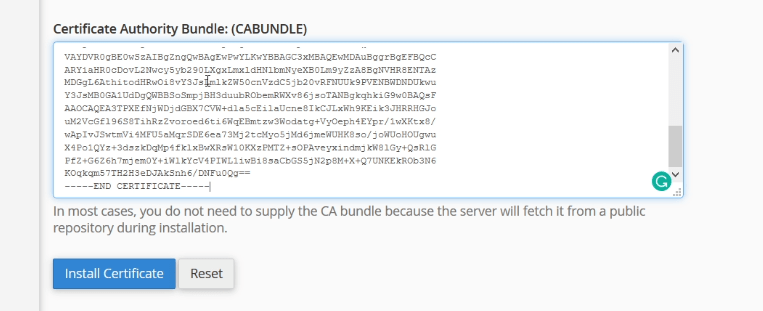
- Then head back to the SSL Generator and copy the private key from the 2nd field.
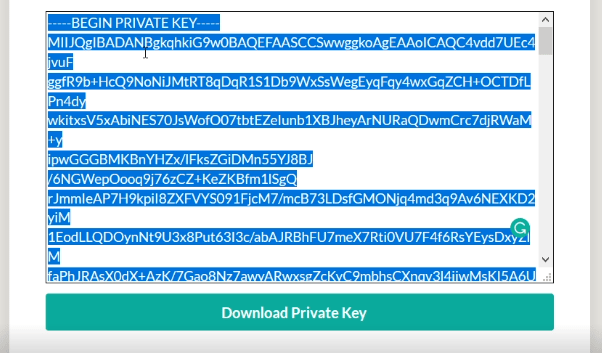
- And go to Cpanel and paste it into the “Private key” field (it’s the middle one).
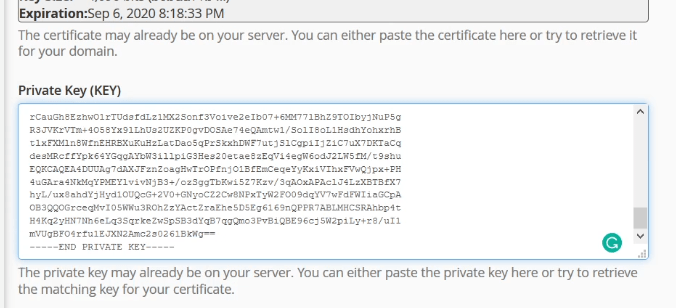
- Once you’ve done it, click on the “Install certificate” at the bottom of the page.
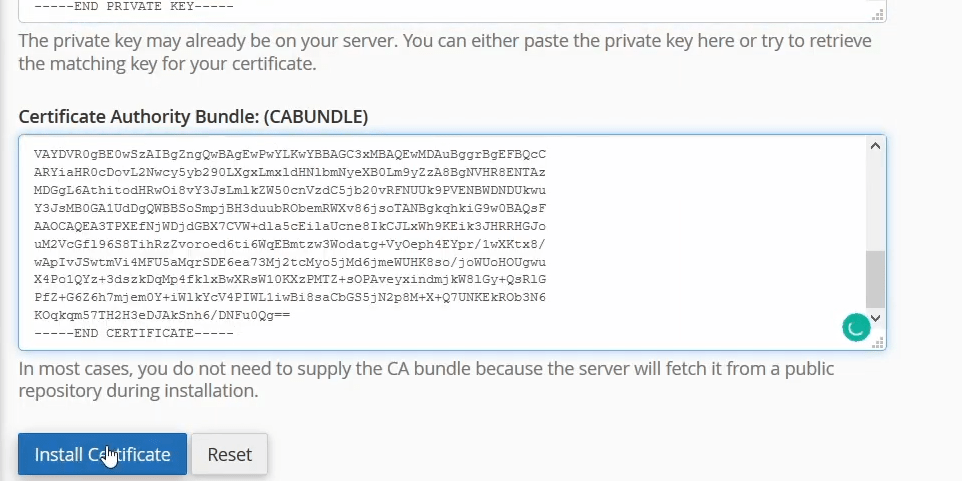
- You should see a popup, with your domain name in it. If it has a green checkmark then the SSL Certificate was successfully installed.
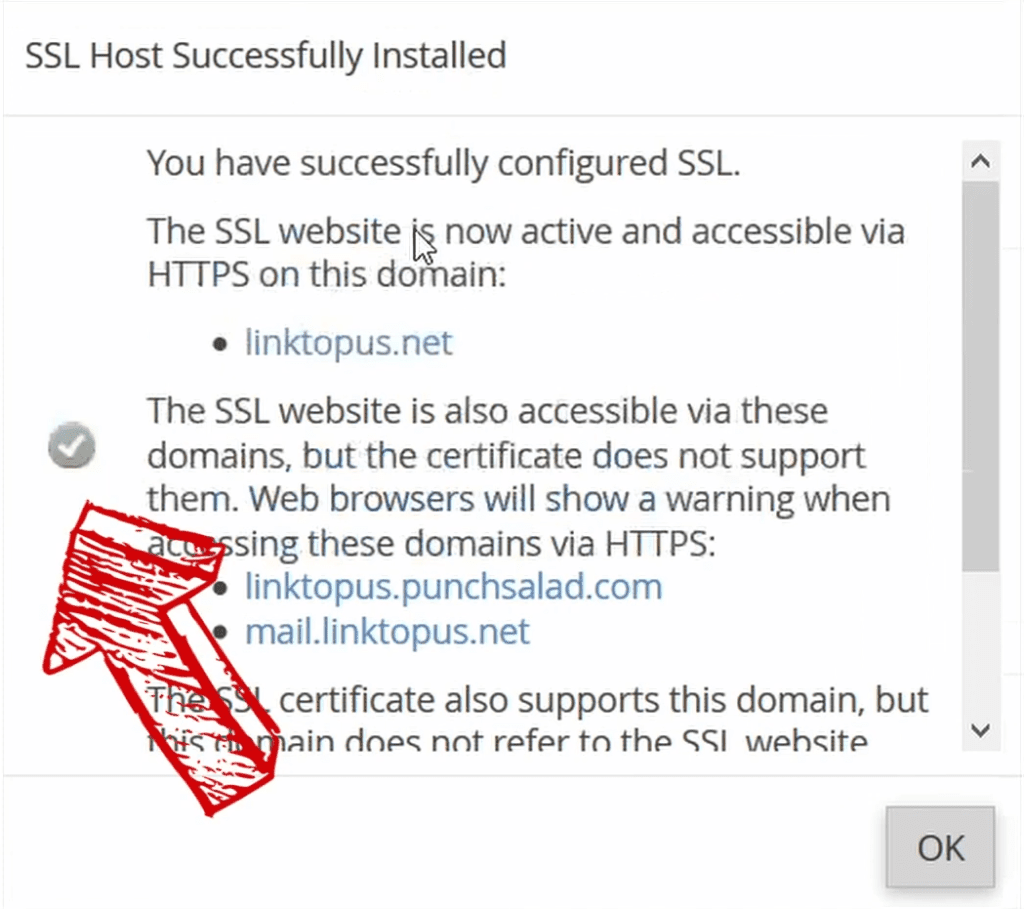
- Your Free SSL Certificate is now installed in GoDaddy, and you should have HTTPS. Test that it works by adding https:// to in front of your domain for example https://www.mydomain.com.
- You should see the grey padlock in front of your URL. If you get a padlock with a yellow batch (or exclamation mark), then you probably have mixed content issues. To fix it check out the below video (click here to scroll to it), which describes how to fix the mixed content warning or no green padlock.
Redirect from HTTP to HTTPS on GoDaddy
On GoDaddy, the redirection from http to HTTPS is easily achieved by adding a bit of code into .htaccess (Hypertext Access) file.
We will tell our Apache-based webserver to change all URLs with http:// to https://. Sound complicate but it isn’t. Just stick with it 🙂
This happens before any code of your site is run.
Always redirect from HTTP to https:
- Go to Cpanel and click on the file manager.

- On the root folder, create a new file called “.htaccess”. You might have this file already, in that case, edit that file.
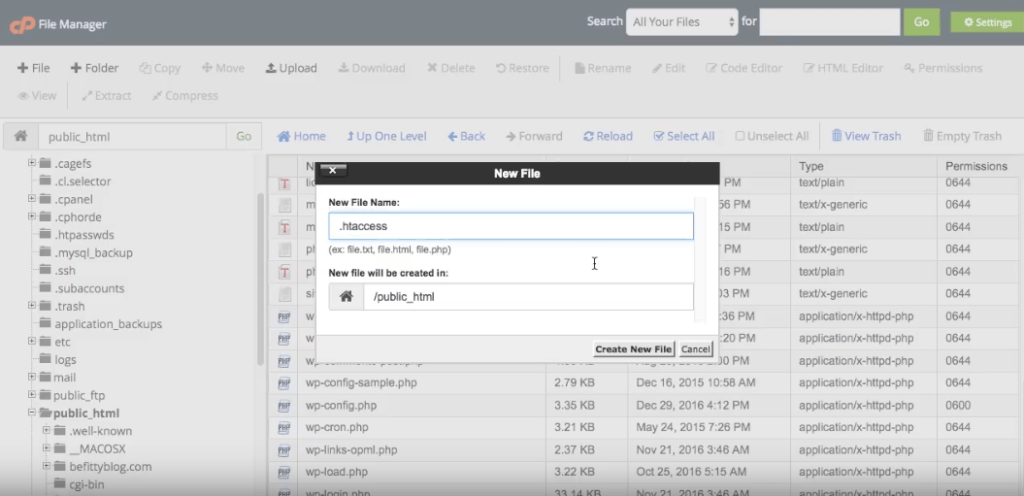
Hot Tip! If you can’t see .htaccess file it might be hidden. Here is how to unhide .htacess file.
- In .htaccess file, add the below code and hit save
RewriteEngine On
RewriteCond %{HTTPS} off
RewriteRule ^(.*)$ https://%{HTTP_HOST}%{REQUEST_URI} [L,R=301]
4. Test that this worked by typing http://mydomain.com it should change to https://mydomain.com
You are done!
Remember to update the SSL certificate every 90 days, you can just set a reminder in the google calendar and it takes me about 10 minutes to renew the SSL certificate.
Since your site is secure now, why not speed it up, so it’s lightning-fast…
How to renew Let’s Encrypt Free SSL Certificate
Here is a video of the renewal steps (old video):
Unfortunately, there is no way to renew letsencrypt automatically unless you know how to use the terminal/shell and you have full access to your server. In that case, you can use CertBot and cron job to update automatically your SSL certificate.
If you are on GoDaddy’s shared hosting, using cPanel, Plesk, or WordPress, CertBot is not an option.
Let’s Encrypt renewal is easy, and you will need CSR, domain Key & account key. If you don’t have these, you have to request a new certificate from scratch, so scroll up to the beginning of this tutorial, or for you lazy peeps click here to go up.
That said, it’s easy to renew Let’s Encrypt, and you can do it in 2-3 minutes using the SSL generator. I just have a calendar reminder every 87 days and then I renew the free SSL certificate on GoDaddy.
Update: I now use a paid SSL that I got for about $9 because I got tired of renewing the certificates. Read more about how you can install a cheap SSL in GoDaddy.
Common issues with Installation
Now I get it, it doesn’t always work out, and sometimes you might have some issues with the installation. Below is a collection of the most common problems.
Installing a free GoDaddy Wildcard SSL Certificate using Let’s Encrypt on any Sub-domain
For anyone who is trying to set up with a subdomain ( ex blog.mysite.com, shop.mysite.com). You can do it by using a wildcard SSL certificate, luckily Let’s Encrypt supports this.
In SSL Generator, in the domains field type: *.yourDomain.com, yourdomain.com
Please note the star (*) is super important to include. It tells letsencrypt that you want to include all your subdomains. And if you are using a so-called “naked domain” (so without www), then you need to type that there too.
And make sure you select DNS, instead of HTTP.
Then just follow the steps in this video:
HTTPS Mixed Content Warning (website not fully secure)
Are you getting a “mixed content on HTTPS” warning after installing the SSL certificate? Does the browser tell you that SSL is not secure?
In most cases, the mixed content error is easy to fix. The most important step is to identify where the issues are with Chrome’s inspector and then it’s easy to update. This tutorial will show you a quick way to make sure you don’t get HTTPS not secure warnings
Summary of steps:
1. Inspect your website (right-click anywhere on the site, select “Inspect Element” and find the “Console” tab).
2. Determine why do you have mixed content warnings.
3. Update the images, URLs, etc.
Mixed Content Warning on WordPress
Blocked by mixed content on WordPress after installing SSL certificate? You must be asking why is there no padlock?
In most cases, the mixed content error is easy to fix. The most important step is to identify where the issues are with Chrome’s inspector and then it’s easy to update. The video tutorial is captured in Chrome. However, you can use Firefox, Safari, or Edge as well.
Summary of steps:
1. Update WordPress settings with HTTPS.
2. Check images & video URLs.
3. Add http to HTTPS redirections.
4. Updated plugin code.
Let’s Encrypt on GoDaddy Plesk (Windows Shared Hosting)
The trick to getting this to work with Plesk is to fill out the online form on GoDaddy under “Secure Your Site” and let GoDaddy create the Certificate Request (CSR). In this article, for cPanel you are having an SSL generator to create that.
That won’t work for the Plesk Shared Hosting on Windows with GoDaddy because GoDaddy didn’t recognize the certificate.
So, have GoDaddy create that request, copy it, and PASTE that into the SSL Generator (at the bottom of the page there is a checkbox if you have your own CSR). Then the SSL Generator will generate a certificate in the left panel that Plesk recognizes. It took two days to figure that out, but once I did, the site was secure within five minutes.
404 error in the verification
I’ve heard that if you choose “DNS verification”, follow the instructions exactly and input it on your GoDaddy cPanel. (Note! I haven’t tried this, so I’m not sure this works. However, some users have recommended this.)
In case you want to give it a try in ZeroSSL then follow the below instructions.
Anyone with 404 in the verification, insert the expression “text/plain .” in the MIME of the server (inside the MIME text box), to open files without extension.
You can configure MIME in “Internet Server Settings”, and remember to put the “.” at the end of the expression.
I was getting a 404 error when checking to make sure the 2 files are correctly connected.
My server is from GoDaddy, and I was not configured in MIME for my server to read files without extension.
This MIME configuration causes your server to read files without extension as if it were a .txt file.
I was getting a 404 error when checking to make sure the two files are correctly connected. My server is from GoDaddy, and I was not configured in MIME for my server to read files without extension. This MIME configuration causes your server to read files without extension as if it were a .txt file.
Credit to Carlos Fonsec who provided the answer.
Unexpected error[ Code: 400 ]
If you are getting “Unexpected error[ Code: 400 ] [ Status: Unable to update challenge :: The challenge is not pending. ]” in zerossl.com when you click the NEXT button, then try the following:
Try using the DNS options. I added a CNAME for “www”. You should see both text values returned when clicking the link. “Your certificate is ready!”
Credits to Matthew Upp for the solution.
Let’s Encrypt and WP Managed WordPress with GoDaddy
Unfortunately, GoDaddy doesn’t support 3rd party SSL with managed WordPress.
What you can do is install CloudFlare which comes with HTTPS. Here is my tutorial about how to install Cloudflare SSL in WordPress.
Otherwise, you can do what Colby did. You need to move from managed WordPress to Economy Linux Hosting with cPanel then transfer your website over (I used the plugin Duplicator basic) and then you can follow this tutorial it worked great for me!
Thanks to Colby Hearn for the answer.
How to fix “you must use an IP address that is on the server. “xxx.xxx.x.xxx” is not bound”.
So you might get this message: “You must use an IP address that is on the server. “xxx.xxx.xxx.xxx” is not bound”, while installing an SSL certificate on GoDaddy with Zerossl.
I haven’t encountered this issue myself but here is how Roberto Villegas resolved it.
“I waited two days, and when i tried again. The SSL get installed with no issues, it appears godaddy have an problem with cpanel, at least it’s what they told me that when i called the first time.”
Another reader called Danny resolved it like this and left a comment in the comments below:
“I got the same error when I tried to add an SSL certificate to a domain that had no published content yet (i.e. no index.html or index.php, just an empty folder, except for a few hidden files & empty cgi_bin folder). Guess you need to have some actual content to secure, before you can secure it. Hope that helps somebody.”
Steve left his solution in the comments below:
“I had a problem during installation that others might encounter as well. After I got all of my SSL keys and pasted them into the text boxes under the SSL manager in cPanel, it told me that my IP address was “not bound”.
After a bit of searching I found that you sometimes have to make a very minor change to your DNS settings in order to install your certificate.
If you’re having this problem, log in to GoDaddy, and click on your name up top, and go to “My Products”. Under “Domains”, click on the “DNS” button to the right of the domain name you want to install the SSL certificate for.
In the list of DNS items, one should say “A @ [Your IP Address] 10800 seconds”. Mine was set at 10800, anyway. Click the little pencil icon to the right and edit your settings. Change the time to 600 seconds instead.
This fixed mine right away! I was able to install my SSL certificate and my site automatically redirects to HTTPS.”
Also, Juan had a similar issue, he solved it with:
“Today I had a problem after full filling the SSL Certificate renewal: “IP is not bound”.
Problem is caused by old installed certificates, don´t know why… Just uninstall the SSL Website under SSL/TLS. This action will not delete files in /.well-kown/acme-challenge/ obtained and uploaded from http://www.zerossl.com.
Then repeat steps 26 to 28 herein at the tutorial and there you go! If it is a renewal use the green “autofill by certificate” button to fill the private key and then “install Certificate” at the bottom.
This worked for me, hopefully to everyone else.”
Missing SSL/TLS in GoDaddy menu
What to do if you don’t have the “SSL/TLS” in your GoDaddy menu. And you only see “SSL Certificates” which means it’s a paid SSL Certificate.
This limitation seems to be on different types of web hosting Economy & Deluxe Web Hosting Linux. It seems to appear for users in different countries (US & UK) too.
The only explanation for this I found was this Godaddy Forum post. This tells that if you have Classic or web hosting that was bought some years ago, they might not have a way to install an external SSL certificate.
A workaround would be to use a CDN like Cloudflare which comes with it. It’s free until a certain limit of traffic, so if you have a low traffic site this might work for you.
Cloudflare is CDN, not hosting. Thus, you would still stay on GoDaddy. But Cloudflare would act as a layer in front of your hosting. Here is a video of how to install Cloudflare on WordPress.
Three green checkmarks in GoDaddy – Website still not secure
So you’ve followed the instructions in this tutorial, and after installing the certificate in GoDaddy’s cPanel, you get three green checkmarks (step 27 above).
But when you go to your site it still gives an error similar to “Your connection is not private” or “Your connection is not secure “.
Thomas was able to resolve this bizarre issue the following way:
“GoDaddy didn’t know nor believe what i thought until I proved it. The presence of McAfee Trusted Advisor prevented the certificate from being seen.
In every way, as we earlier determined, it was valid and installed properly and even GoDaddy verified it. As soon as I unpublished it, https works. Hope this helps your work and knowledge base.”
So there is a chance that your SSL is blocked by other software such as McAffee.
Error code: “Forbidden You don’t have permission to access / on this server. Server unable to read htaccess file, denying access to be safe”
After some struggles, Shaun was able to resolve this issue and he posted his solution in the comments below. Thanks Shaun!
Description of Problem:
I had no issues until I got to the redirect phase from http to https://. Prior to creating and modifying the .htaccess file, I checked my site and could access it through the insecure http:// and the secure https:// without issue.
So, I created the .htaccess file and copied and pasted the suggested code above:
RewriteEngine On
RewriteCond %{HTTPS} off
RewriteRule ^(.*)$ https://%{HTTP_HOST}%{REQUEST_URI} [L,R=301]
The result was an error code:
“Forbidden You don’t have permission to access / on this server. Server unable to read htaccess file, denying access to be safe”
Before re-installing my site, I deleted the file to a blank one, played with other codes, contacted GoDaddy and the error code would not go away.
The solution on re-install was the following code (where replace domain is your domain name:
RewriteEngine On
RewriteCond %{HTTP_HOST} ^replacedomain\.com [NC]
RewriteCond %{SERVER_PORT} 80
RewriteRule ^(.*)$ https://www.replacedomain.com/$1 [R,L]
It worked. I don’t know why… at all. But, hoping the knowledge helps others.
IIS: How to serve a file without extension
If your server is running on the Windows server with IIS then you might not be able to server the file without an extension.
Andrew mentioned below in comments, that he found a solution on StackOverflow. Essentially you will need to create a new web.config file in that directory and enter some custom code. Grab the code from the StackOverflow post.
Error: ZeroSSL failed to retrieve the resource directory
If you get an error in ZeroSSL: “zerossl failed to retrieve resource directory”. This is actually an issue with Let’s Encrypt and it should be solved now. This was spotted in the Let’s Encrypt community post.
As per Let’s Encrypt engineer:
“We had unit tests for the CORS header behavior but because the problem was at the level of the web front end process’ configuration and unit tests are performed at a lower layer the regression was missed.”
Frequently Asked Questions about Let’s Encrypt & GoDaddy
Below are the most frequently asked questions that I’ve gathered from the comments and from my YouTube channel. I hope they clarify some of the questions you have about Let’s Encrypt and GoDaddy.
Does GoDaddy offer a free SSL Certificate?
GoDaddy doesn’t offer a free SSL Certificate, but luckily you can install a free SSL using let’s encrypt free SSL. This will work if you are using shared web hosting. Just scroll to the top of this article to where I show you how to do this.
If you use GoDaddy’s shared hosting, then you cannot use Let’s Encrypt, instead, you can use CloudFlare’s free SSL. Learn how to install Cloudflare.
GoDaddy SSL certificate cost vs. alternatives comparison
When installing an SSL you have few options. GoDaddy’s SSL certificate costs $63.99 and up. This means for many this is too much for a service that other web hosting providers include for free.
This means you have 2 good alternatives:
- Use the Letsencrypt certificate for free, but you will have to renew it every 90 days (automatic renewal is not possible on shared hosting). If you choose this option, just keep reading this article.
- Use NameCheap to buy the SSL certificate for the price of $9, and renew it only once a year. here is my article on how to do that.
Below is a table that compares the GoDaddy to Let’s Encrypt and Namecheap, in terms of price and how many days the certificate is valid.
| GoDaddy | Let’s Encrypt | NameCheap | |
| Price / Year | $63.99 / Year | Free | $8.88 / Year |
| Days valid | 365 days | 90 days | 365 days |
GoDaddy Wildcard SSL Certificate Price & Alternative options
If you are thinking of buying a GoDaddy WildCard SSL Certificate then be aware that there is a free and cheaper option.
Wildcard SSL Certificate is able to cover all your subdomains, so this is useful if you have many of them. If you only have 1-2 subdomains then it’s probably cheaper to just get a single one for each.
Your Wildcard SSL Certificate alternatives for GoDaddy are:
- Use Let’s Encrypt for free, but you have to renew it every 90 days.
- Use buy a wildcard certificate from NameCheap for about $71.95 / Year and then you only need to renew it once a year.
| GoDaddy | Let’s Encrypt | NameCheap | |
| Price / Year | $295.99 / Year | Free | $71.95 / Year |
| Days valid | 365 days | 90 days | 365 days |
Does GoDaddy have a free trial for SSL certificates?
Noup, there is no way for you to try the SSL certificate on GoDaddy before you buy it. But to be honest, no-one else gives free trials either. It’s pretty straightforward to get started with SSL, and there is nothing to trial. They are all the same.
However, you can check your alternatives for a cheaper & free SSL certificate that you can install on Godaddy, just click here.
Can I add an SSL Certificate to the GoDaddy domain?
Actually, you can’t install an SSL Certificate to a GoDaddy domain. Because the certificate is installed to the web hosting and not the domain. So if you have a domain from GoDaddy, but your web hosting is with another web host.
Then you need to install the SSL certificate on the other web host because the SSL encrypts the communication between your server (web hosting) and your website visitor.
What is sslforfree & ZeroSSL?
Sslforfree and ZeroSSL are just online tools that enable you to easily create an SSL certificate for your website for free. I find it easy to use and mostly it works without problems and as you can see above, I’ve created a tutorial on how to use Sslforfree and ZeroSSL (old tutorial) to secure your GoDaddy website.
There are other tools like ZeroSSL, which can do exactly the same for example sslforfree.
Essentially they just enable you to go through the certification creation process without knowing any coding. The tool was created by Alexander Yezhov as a side project and I don’t think he gets any money for this. So big thanks to him!
Is there a free SSL Certificate for 1 year?
Unfortunately, there is no free SSL certificate for 1 year. The best you can get is Let’s Encrypt which is valid for 90 days. Just scroll to the top of this article and I’ll show you how to install it in cPanel.

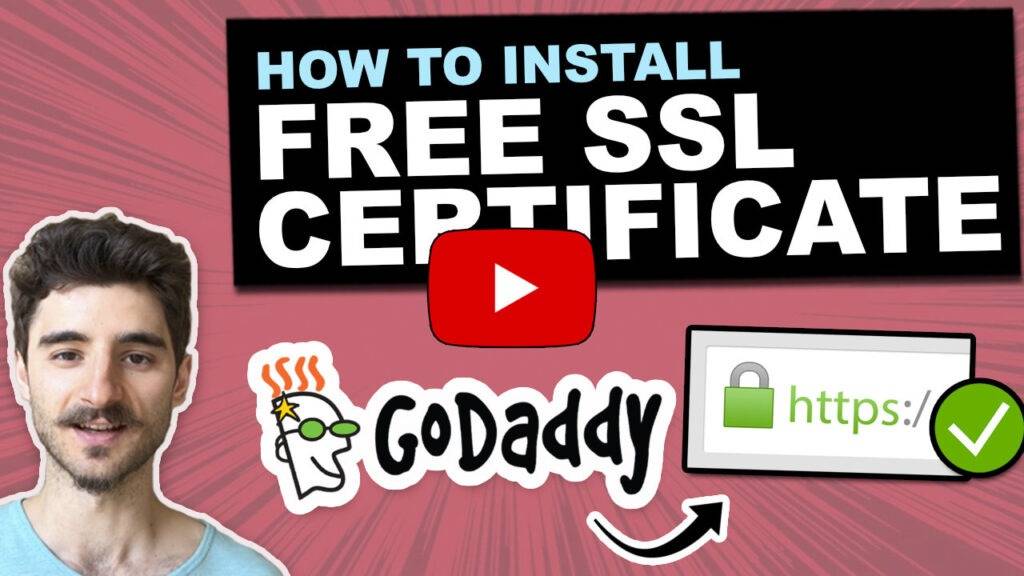
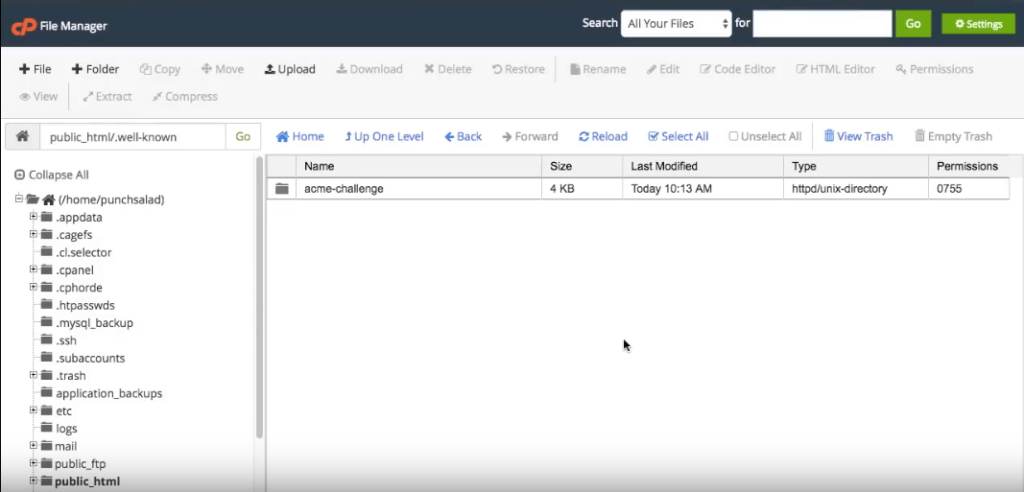
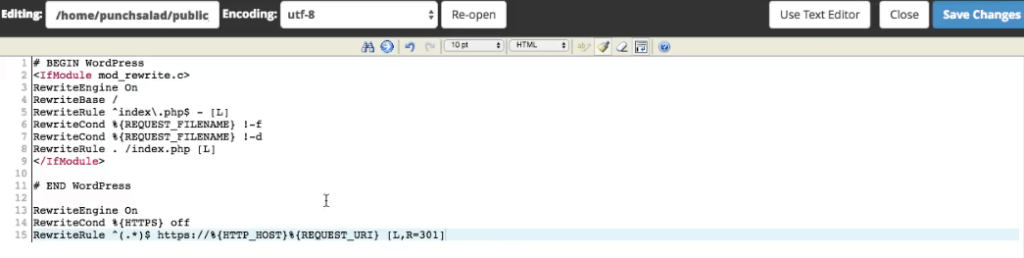
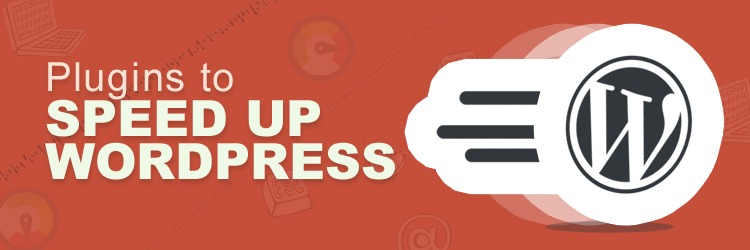
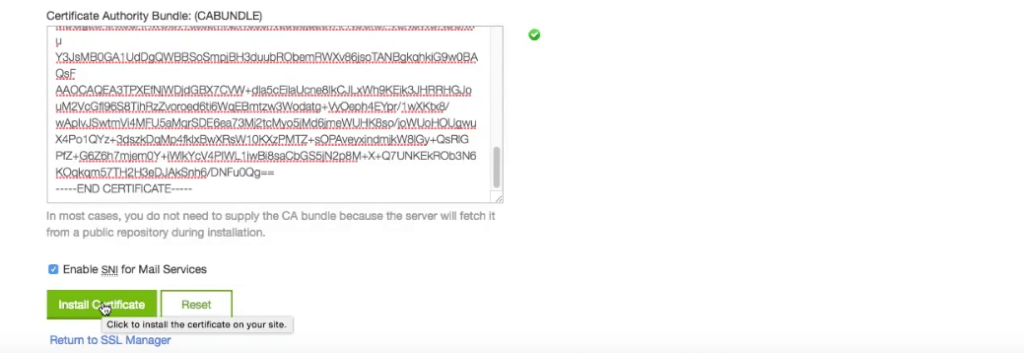



at what step it doesn’t approve? the domain name shouldn’t effect it, as far as I know.
Fantastic tutorial! Thank you!
You are welcome J! SSL secures your site nicely
works like a charm!!! thnx a million 😀
You are welcome Roger, happy it worked for you! Just remember it expires in 90 days, I just put calendar reminders
I get a 404 error when trying to verify. I have wordpress installed on my host, and I think it is stopping me from accessing files on my public home. I am unable to browse any files in my directory. Is there a way to get around this?
Hey Danny, this usually works with WordPress. Are you on MIME? Some users on my YouTube channel had similar issues.
I’m not that familiar with MIME.
Here is the video: https://youtu.be/GPcznB74GPs
I took this from youtube Carlos Andre Fonsec comment:
Anyone with 404 in the verification, insert the expression “text/plain .” in the MIME of the server, to open files without extension.
I was getting a 404 error when checking to make sure the 2 files are correctly connected.
My server is from godaddy, and I was not configured in MIME for my server to read files without extension.
This MIME configuration causes your server to read files without extension as if it were a txt.
hello robert i don’t have cpanel. any solution to install free ssl for this . thank you. i am using godaddy wordpress hosting.
Hi Rajesh, unfortunately from what I know, it’s not possible. Do you have access to your DNS settings for your domain? If so you could try to install cloudflare which will add HTTPS to your site. Here is a video: https://www.youtube.com/watch?v=vOJiJUpy_Mo
Great Work…
Thanks Vishesh, I hope this was useful!
Hi, great tutorial, I followed it exactly and it worked great. Since then i have changed a few page names and added a few pages, now those pages show “not secure” in microsoft edge an chrome? Do i need to re-do the ssl process after changing page names and adding pages? Thanks
HI Marc, no need to redo the SSL when adding new pages. What kind of error are you getting? is it yellow padlock or exclamation mark? You might have mixed content error. If this is the case check this: http://punchsalad.com/ssl-certificate/install-lets-encrypt-godaddy/#chapter4b
I hope this helps.
Ok, Thanks!! it’s exclamation point, mixed content warnings. I followed the video and looks fixable, i see the new images that caused it.. Also, in your video you changed the wordpress address to https:// ~ I have tried this twice and i get kicked out of wordpress completely and have to get go-daddy to reset it so i can get back in. So right now it shows http:// in both places (wordpress) but i’m secure except for the images i added that need to be fixed.
I was about to buy SSL for my site and I searched for a free alternative. Then I came across this article and it worked!
Awesome tutorial! Thanks a bunch!
You are welcome, yeah the only downside with the free one is that you have to do it every 90 days, but it only takes 10mins once you know what you are doing. Cheerio!
“”” There is a way to setup certbot to renew the SSL certificate automatically, but this requires knowledge of shell/terminal “””
I didn’t see how to do this in the guide. Is there an article that covers the steps for this?
Hello Hunter, yes there is away, I haven’t done it myself. Here is a video to get you started: https://www.youtube.com/watch?v=tNXvQzAIflQ
I hope this helps
I got to the point where I installed the certificate in godaddy cpanel and I received the following error:
“error You must use an IP address that is on the server. “192.***.***.*” is not bound.”
Any Ideas?
Hello, I haven’t had this issue, but one of other people left a comment:
“I waited two days, and when i tried again. The SSL get installed with no issues, it appears godaddy have an problem with cpanel, at least it’s what they told me that when i called the first time”
Thanks, tried with GoDaddy Windows hosting – Plesk and is working. Many thanks
You are welcome Jeff. Thanks for dropping a note!
Great job, thank you.
Hi Robert. Thank you so much for your post and videos! I successfully added SSL certificates to all of my add-on domains in GoDaddy using your tutorial, but I am confused about adding SSL to my primary domain. My primary domain (let’s call it “primarydomain.com”) runs off of a WordPress install in the subdirectory public_html/wordpress. I tried applying this method on the root directory (i.e. creating verification folders at public_html/.well-known/acme-challenge, installing the CRT and KEY on primarydomain.com, and editing the .htaccess file in the root directory, public_html/.htaccess), and cPanel’s SSL manager said the installation was successful. But then I started getting errors from ZeroSSL when I tried to create certificates for all of my add-on domains. The certificate on primarydomain.com / root folder was conflicting with making certificates for the add-on domains, which are listed as subfolders within public_html (i.e. public_html/domain2.com, public_html/domain3.com). So, I removed SSL from the primary domain, and then I was able to finish making certificates for the add-on domains. So, my question is, where am I supposed to install SSL for the primary domain, without affecting the add-on domains? Since my primary domain runs off of public_html/wordpress, should I create the verification folders inside that folder, and generate the CRT and KEY for wordpress.primarydomain.com? Sorry for the long-winded explanation; you can probably tell I don’t do this stuff every day. Thanks again.
By the way, here is a little insight into the error “you must use an IP address that is on the server. “xxx.xxx.x.xxx” is not bound” that G.A. experienced: I got the same error when I tried to add an SSL certificate to a domain that had no published content yet (i.e. no index.html or index.php, just an empty folder, except for a few hidden files & empty cgi_bin folder). Guess you need to have some actual content to secure, before you can secure it. Hope that helps somebody.
Hi Danny,
When you tried to run it from public_html/ folder, were you able to access the .txt files from ZeroSSL on primarydomain.com/.well-known/acme-challenge ?
what kind of errors was it giving you?
I’ve installed the SSL for my primary domain on the root and my other domains are running without any issues.
Thanks for the tip about the IP address, I’ll add it to the article.
Let me know if you were able to resolve your issue.
Regards,
Robert
Hi, my https is open already but i didn’t get a secured icon
Hi Yayay, you probably have an image or css file pointing to “http”.
Check out this: http://punchsalad.com/ssl-certificate/install-lets-encrypt-godaddy/#chapter4b
or if you are on worpdpress then this: http://punchsalad.com/ssl-certificate/install-lets-encrypt-godaddy/#chapter4c
you should add abit about “showing hidden files” in the go daddy file manager, as that might slow people down. im having alot of problems achieving this setup myself will let you know how i get on.
Hello Crownomancer,
You have a point, I did have a link to an tutorial, but it seems that it doesn’t work anymore on Godaddy. I’ve found some information that seems to work. You just need to access file manager from the green top menu in cPanel.
I hope you found the solution too.
Regards,
Robert
Have a site and having problems getting the padlock. It is a WordPress site and it is hosted on GoDaddy. I got the “I” circle beside the https://weburl.
When I click it, it says “your connection to this site is not fully secure.”
What now?
Hi Brian,
You probably have mixed content warning basically you have some CSS or images with http instead of https. Check out the tutorial here: http://punchsalad.com/ssl-certificate/install-lets-encrypt-godaddy/#chapter4b and if you are on WordPress, just scroll a bit down.
I hope this helps!
Robert
I’ve followed the instructions, but I keep getting a 404 error page. This is an addon domain and I’ve tried it both ways:
public_html/.well-known/acme-challenge
public_html/sharisteinbach.com/.well-known/acme-challenge
Hi Patti, for addon domain it should be public_html/sharisteinbach.com/.well-known/acme-challenge.
are you able to access the file through your domain sharisteinbach.com/.well-known/acme-challenge/random-characters.txt (just replace the “random-characters with the file name you get from ZeroSSL”)?
Also did you already add something to .htaccess file? if you have, see what happens if you remove the code from this article.
Regards,
Robert
After doing everything on Step 26 the green markings are not appearing neither is red marks
infact upon hitting the Install button it gives an error message Communication failure
That’s strange, usually it shows the red check marks if any issues. Perhaps you can try to run the process again and get new certificates. I have multiple domains using let’s encrypt and I haven’t had issues like this one.
Thank you for the instructions. Works perfectly.
Great to hear that Stephen! I’m glad it’s working and don’t forget to set a reminder to redo it in 85-90 days
I am at the step where I verify. I have uploaded the files inside of acme-challenge folder. When I click to check the verification my wordpress site pops up with an error, instead of showing the text I am supposed to see. Do you know how to make this work?
Hi Angela,
I guess the path is wrong. Are you able to access the file when you just type the url in browser?
So something like http://www.yourdomain.com/.well-known/acme-challenge/fileyoudownloaded.txt
Also is this your primary domain you are installing this? or maybe it’s an addon domain?
Thank you very much, sir! A very good, informative video, and the chick in the GoDaddy shirt thing was hilarious! XD
Anyway I just wanted to point out one problem I had during installation that others might encounter as well. After I got all of my SSL keys and pasted them into the text boxes under the SSL manager in cPanel, it told me that my IP address was “not bound”.
After a bit of searching I found that you sometimes have to make a very minor change to your DNS settings in order to install your certificate.
If you’re having this problem, log in to GoDaddy, and click on your name up top, and go to “My Products”. Under “Domains”, click on the “DNS” button to the right of the domain name you want to install the SSL certificate for.
In the list of DNS items, one should say “A @ [Your IP Address] 10800 seconds”. Mine was set at 10800, anyway. Click the little pencil icon to the right and edit your settings. Change the time to 600 seconds instead.
This fixed mine right away! I was able to install my SSL certificate and my site automatically redirects to HTTPS.
Thanks again, brother! Hope this helps someone besides me. Peace.
Hi Steve,
I’m glad this tutorial was useful and that you enjoyed the video.
Thanks for sharing the solution that helped you. It seems a lot of people have this IP address issue. I hope this helps others too, I’ll add this to the article.
Cheers,
Robert
How to fix “you must use an IP address that is on the server. “xxx.xxx.x.xxx” is not bound”.
Problem is caused by old installed certificates, don´t know why… Just uninstall the SSL Website under SSL/TLS. This action will not delete files in /.well-kown/acme-challenge/ obtained and uploaded from http://www.zerossl.com. Then repeat steps 26 to 28 herein at the tutorial and there you go! If it is a renewal use the green “autofill by certificate” button to fill the private key and then “install Certificate” at the bottom.
Hi, great tutorial. Today I had a problem after full filling the SSL Certificate renewal: “you must use an IP address that is on the server. “xxx.xxx.x.xxx” is not bound”;
Problem is caused by old installed certificates, don´t know why… Just uninstall the SSL Website under SSL/TLS. This action will not delete files in /.well-kown/acme-challenge/ obtained and uploaded from http://www.zerossl.com. Then repeat steps 26 to 28 herein at the tutorial and there you go! If it is a renewal use the green “autofill by certificate” button to fill the private key and then “install Certificate” at the bottom.
This worked for me, hopefully to everyone else.
Thanks Juan for sharing this. This might help others in similar situation!
I am try to find SSL or TLS in the cPanel, but only see SSL Certificates. Clicking on this does not bring me to the 3 fields that you mention that i should see.
I do not see any category with the heading of Security; I only see Popular Apps, Tools, Settings, Stats and Monitors, Databases and Premium Apps.
Appreciate any help.
Hi Richard, it might be that your account doesn’t simply have this option. Which GoDaddy plan you have?
On other hand, if your site doesn’t have too much of traffic, you could install cloudflare (CDN) it would add an SSL to your site. This is especially easy if you are using WordPress.
Regards,
Robert
I have a very basic plan with GoDaddy. My site does not get much traffic since it revolves around dental assisting and dental hygiene education.
I relatively recently changed the site over to WordPress, so I will take a look at cloudflare. Hopefully, the installation of the SSL with be pretty straight forward.
Appreciate the quick response and suggestion.
Great tutorial, thanks very much for the info. Will see how easy it is to renew in 90 days. There’s a tip on the email address field of the ZeroSSL site that says if you fill it in, a reminder will be sent to you when it’s time to renew. When I first installed the certificates, I got the same “not bound” error that several others got, but Steve’s solution about changing the time on the @ DNS record fixed that problem. Also, I found that going to Settings > General on the WordPress Dashboard and changing the website address from http to https helped with some issues.
Hi Ron, thanks for the feedback and I’m glad you were able to setup SSL despite some issues.
I use a calendar reminder for the SSL and after doing it few times, it literally takes 5minutes to renew.
Have a great weekend!
I don’t think Godaddy is letting me access my hidden folders. I created a test.txt document in my acme-challenge folder. Still getting a 404.
Hi Caasiah, it seems to me that you made it work? I’m able to access /test.txt.
That said if your Godaddy is hiding some files, try to go to file manager from the top navigation bar. For some reason that has difference.
I hope this helps.
Robert
What? 10 mins? This will take me 2 weeks 🙁
Hi Steven, I agree it looks intimidating, but in the end you are doing the following:
1. Creating few .txt files in zerossl
2. Creating folders in your file manager
3. placing the txt files in the folder
4. Copy + pasting the certificates to GoDaddy
5. Copy + pasting code in your .htaccess file
You can follow the video at the top of the post, maybe that helps with it.
I hope this helps!
Fantastic tutorial, Robert 🙂 Thanks. All the steps went smoothly.
Glad to help Samaira, enjoy your secure website! 🙂
Hi Robert – Just want to thank you for a great tutorial. Worked like a charm! as I have 3 domains on goDaddy and managed to get all 3 installed without incident.
Thanks for taking the time and sharing!
I appreciate your kind words Nik, I’m glad this tutorial was useful and easy to install.
Cheers!
Is there a purchase option with Let’s Encrypt? I don’t want to have to maintain this every 90 days.
Hi Chuck, I believe Let’s Encrypt is designed purely to be a free tool for everyone to use, with the limitation of 90days.
I would suggest buying an SSL from your hosting provider, probably the easiest option.
I hope this helps.
Robert
Hi,
I am not sure if my previous comment is received by you as I can’t see it published here. So I followed the tutorial till the point where I placed the 2 text files successfully inside .well-known/acme-challenge directory. But the problem is that on the step 2. Verification, when I click on the file name, it opens the link http://techhivesolutions.com/.well-known/acme-challenge/m6AUMNotbj7wmL1-7vAY-vklMZxBdJIDPj6gPFJ83Q8 and renders my complete landing page instead of returning the number only. Consequently Verification gives me this error
Invalid response from http://techhivesolutions.com/.well-known/acme-challenge/m6AUMNotbj7wmL1-7vAY-vklMZxBdJIDPj6gPFJ83Q8: “\r\n\r\n\r\n\r\n\r\n<meta "
Any help on this would be appreciated.
Thanks.
Hi Rubab,
That’s strange. You probably have some code in .htaccess file that is redirecting all traffic to that page.
It seems no matter what url I add to your website, it always lands on that page.
What’s your point to use Godaddy hosting while other hosting companies provide free and auto renewal Let’s Encrypt? I have a client who is using Godaddy hosting, I would like to let him leave this company
Hi Mit,
Apologies for late reply. Not sure if the information is relevant any more but here it goes:
Indeed, there are many other great hosting providers who provide free SSL with all accounts. I’m in process of moving to HostPapa.
GoDaddy is globally known and their marketing engine is doing a great job of attracting people with cheap prices, but I don’t see any reason to stay with them. Smaller players have better service and better products.
Thank you! It took awhile, but it did work for me.
I’m glad it worked Gloria and I appreciate you taking the time to write a comment.
Just don’t forget to set a reminder in calendar to renew this in 90 days. Renewing is slightly easier than initial setup.
When you’ve done this few times it only takes 5minutes to do.
Have a nice day!
Robert
Hi! Thanks so much for this! However, I’ve run into a problem. I do step 16 and get a 404 error. This is a main domain and the 2 txt files live at public_html/.well-known/acme-challenge/
Can you help?
Thanks!
Hi Kate, double check that the urls have .txt at the end. So yourdomain.com/.well-known/acme-challenge/somecharacters.txt
If that doesn’t work just let me know what your domain is, I can try to check it. You might have some extra redirect.
Cheers,
Robert
It’s people like you that make the web a fun place to be. Thank-you.
Thanks for kind words Andre and for taking the time to leave a comment, happy that this was useful to you!
Cheers,
Robert
Hi,
So I tried again today… and IT WORKED!!! 🙂 I was doing a very silly mistake before, sharing here so that someone else doesn’t repeat the same mistake. As we downloaded two text files in step 7 & 8 , and the files that I downloaded on Step 12 weren’t really ‘text’ files but were simple files with no extension. So, when Step 15 asked to put 2 text files into .well-known/acme-challenge, I put the previous files there; that is why it was not validating the keys. 😀
Many thanks to Robert for providing such a comprehensive tutorial… I am looking forward to follow the renewal steps provided by you after 90 days.
Many thanks again,
Thanks for leaving a comment about your progress Rubab. I’ve added your comment to point 15. I feel like others will benefit from it and they will avoid the same issue.
Thanks for contributing!
Robert
I don’t have any question, just want to drop you a line and say…. Robert, You are awesome!! This is very easy to follow and best instruction so far. Thank you.
Hi Som, thanks for keeping it positive and dropping a comment! I’m glad it was easy and useful to you.
Don’t forget to put a reminder in your calendar in 90 days to repeat this. Actually when you renew you can skip few steps since you have the files needed in the first page in zerossl.
Have a great day!
Robert
Hello Robert
I have tried much time to install SSL but I cannot!?
to my Godaddy account( cpanel/.we-known/acme-challenge/hs6w9ruashadjhdaspdj:( but not working!!!
Hi Kole, the url you pasted doesn’t have .txt at the end, make sure you save the file with .txt at the end. You can check point 15. in the article. Another user had similar issues.
Cheers,
Robert
Hello Roberto,
I installed the ssl certificate correctly, but I had the same problem as Thomas: The presence of McAfee Trusted Advisor prevented the display of the ssl certificate. How can I solve it?
thank you so much.
Hi Carmelo, I think Thomas just unpublished McAfee, that’s how he solved it. Now I don’t know if made it work with McAfee later.
I haven’t used McAfee before so can’t speak from experience. But I would assume McAfee might know how to make it work?
Regards,
Robert
thank you. It worked for me. Only I can see simple black written https:// in address bar. Why it doesn’t show https:// in green color?
This is my website, https://www.india-n.com/
It has demo contents, yet to develop. Please have a look.
Hi Yogesh, thanks for leaving a comment. Actually the green padlock only appears on some browser. Take a look in firefox and your website has green padlock. Chrome doens’t display this any more, it’s mostly grey.
I hope that helps!
Robert
Its works, thanks.
look- mazon-customer-care.org
Hi Sangat,
Glad to hear it works and thanks for dropping a comment!
Hi I downloaded filezilla and found the root folder. I went to ‘upload new directory’ but I cant find it now?
Hi Conrad, you might need to enable hidden files, here is an example article
I hope this helps,
Robert
Hi Robert
I have an unsecure site hosted with GoDaddy. GoDaddy is offering me the chance to upgrade to SSL, and I have been thinking of doing this so that my site will have the https prefix and the lock symbol. However, I am confused. On the web page for purchasing SSL certification, GoDaddy also offers an “EasySSL service”, which it says simplifies the process. So it sounds like just paying GoDaddy the money for the SSL Certification is not enough. There are other things I will have to do and they may be quite complex. But if I want to use GoDaddy’s EasySSL, I have to ring their phone number (in the US where I do not live) to get a quote. Ok…well I could probably do it myself, but what exactly is it that I need to do after I have paid GoDaddy for SSL certification? They don’t seem to give any information about this. So by googling the issue, I find your page and what looks like a very clear and helpful explanation as to how to do all this (for free). But wait. Do I first need to pay GoDaddy the annual fee for SSL certificates? Or will this work just with a basic GoDaddy site? It certainly looks that way insofar as my cPanel dashboard seems to allow me to do all the things you talk about.
Hi Jared, no need to buy the SSL from Godaddy for this to work. The only drawback is that you need to redo this process every 90 days. If you are okay with that (honestly take 5-10mins once you do it few times) then this tutorial is for you.
I’ve only bought an SSL once with Godaddy, back then it was simple to install so if you want hassle free maybe that’s an option for you.
I hope this helps,
Robert
Please tell me how to get it back??? I put the strings
RewriteEngine On
RewriteCond %{HTTPS} On
RewriteRule ^(.*)$ http://%{HTTP_HOST}%{REQUEST_URI} [L,R=301]
to .htaccess and now I get my page with no pictures no videos no plugins working etc, and I have Not Secure sign as well!
I removed strings from .htaccess but after that it still converts http to https automatically, so every time I see my pages broken and non secured!
How can I remove this automatic conversion http to https please! I just want it back!
Hi Mayh, not having the images is normal, you probably have mixed content warning, you can check how to fix it on wordpress here or if you are not using wordpress then here.
If you don’t want to automatically redirect, just remove the code and give it a bit of time (or use a browser in incognito) to view your page.
I hope this helps!
Robert
Thanx for reply, Robert.
Yes I use it on WordPress.
Now the situation went even worse. I get
Forbidden
You don’t have permission to access / on this server.
Server unable to read htaccess file, denying access to be safe
did you do something for it to get worse? or it just went after refresh?
It sounds like maybe something was deleted in htaccess file that should be there, do you have a backup of that file somewhere?
If you do, then you can try to restore it. If not you can try to add the default code for WordPress, check this article . Just make sure you save your corrupt file.. just in case.
I just removed the strings you told. Now it has only this code:
RewriteEngine On
RewriteBase /
RewriteRule ^index\.php$ – [L]
RewriteCond %{REQUEST_FILENAME} !-f
RewriteCond %{REQUEST_FILENAME} !-d
RewriteRule . /index.php [L]
# BEGIN WordPress
RewriteEngine On
RewriteBase /
RewriteRule ^index\.php$ – [L]
RewriteCond %{REQUEST_FILENAME} !-f
RewriteCond %{REQUEST_FILENAME} !-d
RewriteRule . /index.php [L]
# END WordPress
it looks like you have same code twice, just remove the part above # BEGIN WordPress
Yup I noticed that it’s the same code, already removed the first part.
Same result. Forbidden ((
hmm, strange. Were you able to find a backup?
did you try what they suggest here:
https://www.hostinger.com/tutorials/create-default-wordpress-htaccess-file#gref
I uninstalled all SSL but now I got
NET::ERR_CERT_COMMON_NAME_INVALID
Subject: *.prod.ams1.secureserver.net
Issuer: Starfield Secure Certificate Authority – G2
Expires on: 4 Apr 2020
Current date: 8 Nov 2018
PEM encoded chain:
—–BEGIN CERTIFICATE—–
MIIFgzCCBGugAwIBAgIIIgzmHIk1WdAwDQYJKoZIhvcNAQELBQAwgcYxCzAJBgNV
BAYTAlVTMRAwDgYDVQQIEwdBcml6b25hMRMwEQYDVQQHEwpTY290dHNkYWxlMSUw
IwYDVQQKExxTdGFyZmllbGQgVGVjaG5vbG9naWVzLCBJbmMuMTMwMQYDVQQLEypo
dHRwOi8vY2VydHMuc3RhcmZpZWxkdGVjaC5jb20vcmVwb3NpdG9yeS8xNDAyBgNV
BAMTK1N0YXJmaWVsZCBTZWN1cmUgQ2VydGlmaWNhdGUgQXV0aG9yaXR5IC0gRzIw
HhcNMTgwNDAzMjA1NjAwWhcNMjAwNDAzMjA1NjAwWjB
……………….
Hi Robert
Thank you very much for your reply. I will give this a try.
Hello Robert! So, I could not resolve that issue. After long chats with techs of GoDaddy they strongly advised to prevent further problems uninstall all the SSL that is not of GoDaddy, than buy SSL from GoDaddy))) Anyway, couldn’t beat this issue, rolled back and uninstalled SSL so now I have everything I had before, excluding that browser periodically complains for ‘Privacy errors’… Maybe the other time I will try to install SSL from Let’s Encrypt again, but not very soon, I had enough.
hello robert! i followed the steps carefully and was able to get to the part where you install the certificates on ssl. i’ve marched each certificate to each field correctly. however i noticed that the certificates won’t install correctly. what exactly is the problem?
Hi Anjola, what does it tell you? so you get the 3 green check marks, but then it doesn’t allow you to proceed?
Or is the issue on the website? If you get something like “not fully responsive website”. Then you probably have mixed content issues. Here is how you can fix it easily: http://punchsalad.com/ssl-certificate/install-lets-encrypt-godaddy/#chapter4b
If you are on wordpress just scroll a little, there is separate section for it.
Regards,
Robert
You forgot to mention that you need to remove the redirect from the .htaccess file when updating the cert. Otherwise, you get the “Invalid response from” error when validating you own the domain. This took me an embarrassing forever to figure out.
So take out the redirect from the .htaccess file, it may look like this:
RewriteEngine On
RewriteCond %{HTTPS} off
RewriteRule ^(.*)$ https://%{HTTP_HOST}%{REQUEST_URI} [L,R=301]
Do the validation, then put the redirect back.
Hi Peter, thanks for taking the time to write the comment.
This can happen when the certificate runs out and while renewing it this might cause issues.
I hope this also helps other!
Hello Robert, thanks so much for the great walk through. However I am stuck on step 13, Im not sure which “root” to select. These are the options I see when I go to file manager:
1. Home Directory
2. Web Root (public_html/www)
3. Public FTP Root (public_ftp)
4. Document Root for: website.com
Let me know which to go to
Hi Amanda,
This depends, is this your primary domain?
If it is then select the Web Root (public_html/www)
if it’s a domain that you added after your primary domain (these are called addon domains), then add it inside the website.com root.
I hope this helps 🙂
I also figured this out on my own after an hour of retrying. And yes my cert was just expired the same day.
Great website BTW. Thank you for all the info.
Hi Lisa, thanks for leaving a comment and I’m glad you were able to figure out the issue.
Have a great holiday!
Hi Robert
I cant get my GoDaddy site to work. I tried a few variations
public_html/.well-known/acme-challenge/bunchofcharacters
public_html/.well-known/acme-challenge/bunchofcharacters.txt
but the pages are still not found
Hope you can help
Hi Randy, is the SSL going for a primary domain or addon domain? if it’s addon, then you have to put it in the right folder, for example:
public_html/yourAddonDomain/.well-known/acme-challenge/bunchofcharacters.txt
Does this help?
Its for a primary domain
Its a WordPress site. Does that matter?
This is the Folder structure:
public_html
.well-known
cgi-bin
wp-admin
wp-content
wp-includes
Hmm, that’s a strange folder structure. I would expect all the other folders to be in public_html folder.
Does it work if you put the .well-known inside public_html?
hey bro i really like the way u simplify everything thnx for that . im suffring in the verifecation step i tried so many ways i added the .txt .. but it just dosnt work i have subdomain technat.epizy.com and i read all the comments here but nothing seems working so please help me with this and thank you !
Hi Eazs, I suppose your subdomain has a separate folder? probably inside your main domain?
If it has try to put the .well-known inside the subfolder where your subdomain is.
Sorry. Everything is a sub-folder of public_html So .well-known is already a sub-folder of public_html
public_html
.well-known
cgi-bin
wp-admin
wp-content
wp-includes
Hi, Robert,
Is there any way to get it done with FileZella? I got both the text file and do’t follow the cpanel thingy. Thanks in advance.
Hi Jaiy, yes you can do most with FileZilla, so the file uploads. You do need the cpanel to install SSL certificate.
I hope this helps.
Hi Robert,
his is a great video. Thanks for the video.
I have two issues:
Mine is a managed WordPress for my site as GoDaddy classifies it and I GoDaddy told me last week that I cannot get cPanel access for my site. However, watching your video, I think I can do pretty much everything up to creating an .htaccess page via SFTP access which I have. Not sure if I can do things after creating .htaccess but it seems I should be able to.
Do you think I can do SSL certificate installation via SFTP and without cPanel?
2) I called GoDaddy support and the support person said that GoDaddy does not support free SSL certificate. When I pinned him down, he said that if I can do it, I can go ahead and do it but they will not support me. So he is being non-committal and Godaddy is probably trying to discourage free SSL.
I take from his answer that I can do it if I am able to and it should work just fine. What do you think?
Hi Himanshu,
Thanks for kind words.
For managed WP you can try to use cloudflare (CDN), as long as you have control of your domains you should be able to set this up.
Here is my video on the topic: https://www.youtube.com/watch?v=XxlbH5xMucQ
Doing this through FTP might be possible, but I wouldn’t know how to achieve this and probably involves some coding.
To your 2nd question, GoDaddy doesn’t block free SSL, like you said they want to upsell their own stuff, but I have cPanel and with that it works perfectly.
I hope this helps you Himanshu. Have a great day!
Robert
Amazing job. I almost pulled the trigger to purchase SSL Certificate from GoDaddy. You saved our organization at least $75 bucks.
I’m glad this post helped you Chang, enjoy the more secure connection! 🙂
Thank you Robert! I’m a newbie and you’re my hero.More tutorials please 🙂
Thanks! Yes, working on new stuff already 🙂
I am using a GoDaddy Linux shared hosting and getting a 404 error in verification. how can I configure MIME in Godaddy
———————————————————————————————————–
Anyone with 404 in the verification, insert the expression “text/plain .” in the MIME of the server (inside the MIME text box), to open files without extension.
You can configure MIME in “Internet Server Settings”, and remember to put the “.” at the end of the expression.
————————————————————————————————————
couldn’t find the Internet Server Settings, Please help
Sorry Binil, I haven’t useD MIME before, so I rely on information that I have in the post.
If this doesn’t work for you you can also get SSL through cloudflare (CDN) this works well and is free if you don’t have much traffic. Here is how: http://punchsalad.com/wordpress-tips/free-wordpress-ssl-certificate/
Hi Robert,
I followed your steps and I would like to commend you for this.
A warning was shown by the browser after installing that the connection is not secure,
However, I went to chrom the “elements” and “console” section and changed the url’s for the styles to Https: for http: and the 12 errors associated with this disappeared.
Unfortunately, the website still presents the error that the connection is not secure.
statisticsasnswered.com
Thank you
Thanks you saved me a ton man!!!!
I had to re_upload the images using filezilla and everything was fixed!!!
Now my site has the secure lock!
Thanks alot!
Hi Festus, glad to hear you were able to resolve your issue.
Indeed you need to change external script files and images to https.
Have a great day!
Robert
Does it have auto renewal, my website (www.alpulla.com) is about to expire interms of SSL. Terminal codes or toher methods, is it possible to make it auto?
Hi Arama, if you have full access to your server you can use certbot. Unfortunately if you don’t then there is no way to auto renew this 🙁
Once you’ve done it few times it takes only 5-10mins.
Have a nice day!
It worked well but it’s not showing the green bar. How to get green(secure) at the beginning not address bar.
Note: I’m using Chrome and chrome displays SSL in that way.
Also, I have been noticing that we are just installing SSL in a basic manner and seems we do not verify domains and organisations. Is that the reason I’m not getting the green bar ?
How can I get it, please help.
Hi Umar, unfortunately with the free SSL you won’t get the greenbar + the company name.
You need to get the paid one that verifies the organization and the person. These are called OV SSL Certificate or EV SSL Certificate.
I hope this helps!
Robert
Thanks for the great tutorial! I successfully installed the SSL certificate for my site on GoDaddy.
Without the redirect code in .htaccess, I get these results
https://interactiveplaylab.com opens https://interactiveplaylab.com/ (site visible, secure)
https://www.interactiveplaylab.com opens http://interactiveplaylab.com/ (site visible, but not secure)
interactiveplaylab.com opens http://interactiveplaylab.com/ (site visible, but not secure)
http://www.interactiveplaylab.com opens http://interactiveplaylab.com/ (site visible, but not secure)
With the redirect code in .htaccess I get these results:
https://interactiveplaylab.com opens https://interactiveplaylab.com (error message only)
https://www.interactiveplaylab.com opens https://interactiveplaylab.com (error message only)
interactiveplaylab.com opens https://interactiveplaylab.com (error message only)
http://www.interactiveplaylab.com opens https://interactiveplaylab.com (error message only)
All four pages show the error message: “This page isn’t working interactiveplaylab.com redirected you too many times.”
Any suggestions for how to get the redirect working?
Hi Jeff, I’m glad you liked the tutorial.
For the redirection, you might have some code in .htaccess file that is messing up things.
Double check that the code from this tutorial below the WordPress code in .htaccess file?
What if you try to install a plugin that does this for you? for example https://wordpress.org/plugins/https-redirection/
Does that work?
Regards,
Robert
Hi Robert!
Thanks for the tutorial.
I’m stuck on step 17, although I’ve followed the instructions exactly (at least I hope I have).
Please take a look and let me know what could be the issue.
Thanks!!
Hi Moshe, try to remove the .txt file from the file, or if they already have it then add it.
Also is this your primary domain? If not then you need to place the .well-known/acme-challenge/…. not on root folder, but inside the domain folder.
Regards,
Robert
Hi Robert!
I literally tried everything and it still didn’t work, so I tried the Cloudflare option and it worked great!
My only question is: Do I need to renew via Cloudflare every 6 months?
These videos are absolutely awesome. Thank you so much for making them, I’ve learned a lot. I have a question for you, is there a way to make GoDaddy Auto-Renew my LetsEncrypt SSL certificate?
Thank you again.
Hasta la vista, baby!
Hi Cassy, I’m glad you liked this tutorial and it was useful.
There is a way to automate this with Certbot, but you need full access to your server (if you have shared hosting then you don’t have it) and some knowledge of terminal.
That said, once you’ve done this SSL process few times it literally takes 5-10mins per domain. The hardest part is to remember. Personally, I just added this to my calendar and I do it every 85 days (because if the SSL certificate expires there are few extra steps to make it work again).
I hope this helps,
Robert
Let me first say thank you for this. Exceptionally helpful to us newbies. For reference, I did not set up a WordPress account (not sure if it matters but I raise it because the example references WordPress where I had a blank .htaccess).
My hiccup was not correctable by GoDaddy staff and I was unable to assist which required me to re-upload my entire page losing days of work). But, it’s all figured out. And, that’s a success.
Description of Problem:
I had no issues until I got to the redirect phase from http to https://. Prior to creating and modifying the .htaccess file, I checked my site and the could access through the unsecure http:// and the secure https:// without issue.
So, I created the the .htaccess file and copied and pasted the suggested code above:
RewriteEngine On
RewriteCond %{HTTPS} off
RewriteRule ^(.*)$ https://%{HTTP_HOST}%{REQUEST_URI} [L,R=301]
The result was an error code:
“Forbidden You don’t have permission to access / on this server. Server unable to read htaccess file, denying access to be safe”
Before re-installing my site, I deleted the file to a blank one, played with other codes, contacted GoDaddy and the error code would not go away.
The solution on re-install was the following code (where replacedomain is your domain name:
RewriteEngine On
RewriteCond %{HTTP_HOST} ^replacedomain\.com [NC]
RewriteCond %{SERVER_PORT} 80
RewriteRule ^(.*)$ https://www.replacedomain.com/$1 [R,L]
It worked. I don’t know why… at all. But, hoping the knowledge helps others
Hi Shaun, Sorry to hear about your difficulties and I’m glad you were able to resolve them.
It is strange that the .htaccess code that was provided in this tutorial didn’t work. It’s not specific to WordPress by any means. But I’m happy that you shared your solution here. I’ll add it to the issues part in the article, so it can help others.
Thanks again for sharing your solution!
Robert
Hi Robert. Got a quick question I have one main hosting account but 3 different domains for three different sites. I got it to work on my main domain but now the other sites are broke. How do i get them back online and ssl secure also? My hosting company is go Daddy.
Hi Brian, so from what I understand you have a primary domain and then 2 add-on domains on it?
I guess these have their own folders inside your public_html folder?
If the above is true then you need to create separate SSL for each of the domains. I have a similar setup as you do. And then in each of the domain folder create a .htaccess file with the redirect code.
I hope this helps.
Robert
Hi Robert
Thanks for the great video. I followed it and it worked great, until I went onto the site.
I have an i in a circle with not secure. I presumed this was a mixed content warning so went onto the console expecting to follow your other video, but there was no mixed content warning, only:
Failed to load resource: net: :ERR_FAILED
And:
Access to font at https (website name(actual site address.))/wp-content-plugi.(index):1ns/elementor/assets/lib/font-awesome/fonts/fontawesome-webfont.ttf?v=4.7.0 from origin (website name again) has been blocked by CORS policy: no ‘Access- control-Allow-Origin’ header is present on the requested resource
Any ideas?
Thanks, Steve.
Thanks for this guide. My IIS server did not allow the serving of documents without a file extension, so I had to add a web.config in the challenge folder:
https://stackoverflow.com/questions/19950882/iis-how-to-serve-a-file-without-extension
Hi Andrew, great to hear you were able to resolve it and thanks for the tip I’ll add it to the article maybe it will help someone else.
Hey Robert!
Loved the detailed instructions mate. Thank you!
But I’m having this “fake” certificate issue – https://margulesleadershipconsulting.com/
I checked the GoDaddy certificate list, and there the validity date for the certificate is correct – May 2019
But if you check the URL, it shows – Expired: Thursday, 4 February 2016
and says – “fake” certificate not trusted
What could be the issue here?
Hi Anchovy, I’m not sure about fake certificate, but I think you have mixed content warning, your images are http://. So just follow this tutorial http://punchsalad.com/ssl-certificate/install-lets-encrypt-godaddy/#chapter4b
I hope this help.
Robert
Hey Robert,
I’m on step 17. I’m getting a 500 error code, it says internal server error. And for whatever reason the URL is showing my actual computer info “file:///users/username/downloads/” and after the last forward slash it shows the text for the ssl cert.
Hi Frank, sorry I missed your comment. Were you able to resolve this?
I haven’t encountered this issue before.
Hi Robert,
A special thanks to you for your great and professional instruction about Let’s encrypt.
It was the best which I found on internet. Amazing!!
God bless you
Hi Hanif, I’m glad you liked this post and thanks for posting your kind words here. Enjoy your new SSL! 🙂
Hey, i keep receiving the 404 page not found message when trying to verify the pages. I have no idea what the MIME and “text/plain .” parts do and still can’t get the SSL certificate because of this. Any suggestions?
i also forgot to add im doing this on plesk!
Hi Connor,
Sorry to hear that you are having these issues. Did you already see this reply
if you did you can check this video, it talks about .dmg files but I think .txt would work in same way.
If you can’t get it to work. Then you could also get an SSL with cloudflare (this is free if you have low traffic amounts)
I hope this helps,
Robert
Hi Robert!
Thank you for sharing this enlightening information. I followed along with your steps and got my website all set up with SSL.
I do, however, have one concern: how do I go about renewing the certificate? Do I perhaps retake the same steps I took to install it?
Hi Guerschom,
Thanks for kind words, I’m glad this was useful.
Renewing is easy, you can either follow the same process or follow the instructions here (includes a video too)
Hi Robert,
At step 16 when I continue with step-17 it displays my website instead of scrambled message. Could it be that my earlier certificate is still active?
Thanks in advance
Hi Govinda,
This probably is happening because your server doesn’t show txt files and then redirects it to another page. It thinks the path is wrong. Are you able to access the file when you just type the url in browser?
So something like http://www.yourdomain.com/.well-known/acme-challenge/fileyoudownloaded.txt ?
Also if you are using windows servers you need to do some extra stuff: http://punchsalad.com/ssl-certificate/install-lets-encrypt-godaddy/#chapter4e
Does that help?
Regards,
Robert
Superb, Thank you Dude for your fantastic Post, Its worked from me…. I just want to know the method of auto renewal of free ssl with zerossl, can you please send me details in my mail box “er.sharik@gmail.com”
Hi Shariik,
I’m glad you liked the tutorial. Unfortunately, it’s not easily possible to set up automatic updates. Basically, you would need full access to your server and some knowledge of terminal/ shell, then you can do it with certbot. Here is a video about it.
I hope this helps.
Robert
Hi Alex,
Thanks for the kind words, I’m glad this worked for you!
Just don’t forget to renew this within 90 days.
Have a great day,
Robert
THANK YOU for your step-by-step instructions on how to install SSL Certificates!
You should be in charge of all internet instructions! You rule!
I’ll be back in 90 days….
Cordially,
Walter Whitman Moore
Hi Walter,
You are welcome and I’m happy you found the instructions easy to follow.
For the renewal, you can skip a few steps by following the guide here
Thank you for your well written and easy to follow tutorial! I’m new to web hosting and your tutorial enabled me, with a limited IT knowledge, to install an SSL certificate on my website.
Glad this was useful Sakura! Just set a reminder to do this process is 90 days again!
Have an awesome day!
can i get Https on my custom domain blog
Hi Muruga,
What do you mean by custom domain blog?
I am getting an error when i click on the two links, i uploaded the files to my root.
One i get error 404
two i get redirected to my website
Hi Neti,
Are you able to reach the URLs by just typing yourdomain.com/TXT-FILE-NAME.txt ?
Also, which GoDaddy plan do you have?
Regards,
Robert
For the life of me I could not get this process to work on my godaddy account. It keeps saying that the file is not found. I have noticed they have a default file setup and causes my file chain not you look like yours. I tried about 6 times with no avail. I just don’t want to pay godaddy R$21 a day for ssl. You did a great job with all the info though
Hi Stephen, sorry to hear that. If this didn’t work for you, maybe you can try to do this: http://punchsalad.com/wordpress-tips/free-wordpress-ssl-certificate/
you can use cloudflare (CDN ) to get a free SSL if your website has a low volume of traffic.
I hope this helps.
Robert
Thanks for the great tutorial. All was going well, files recognised and everything until I realised the Deluxe Hosting on Go Daddy doesn’t let you access SSL/TLS settings…..sigh….need to move hosting provider….
Hi Amanda, Sorry for the late reply.
It’s strange, I also have deluxe and I’m able to access SSL section, does it give you any error messages?
Another way you can get free SSL is using cloudflare: http://punchsalad.com/wordpress-tips/free-wordpress-ssl-certificate/
Regards,
Robert
Awesome article! Thanks! I was able to successfully install an LE SSL on my shared GoDaddy hosting account.
Only had one minor hitch… on current shared cPanel hosting accounts on GoDaddy, on Step 14 above, it says to create the folders .well-known/acme-challenge in the “root”.
The first time you use File Manager in GoDaddy, it defaults to the “home” directory, which I found out is NOT the same as the “root” directory. Installing .well-known/acme-challenge in the home directory does not work.
In the screenshot, it shows domainname.com/.well-known/acme-challenge as the path, but again that’s misleading for shared domains. There is an /etc/domainname.com folder, but if you put .well-known/acme-challenge underneath that folder, it also does not work.
With a little digging, I discovered that GoDaddy considers the /public_html folder the “root” folder, so you want to create the subfolders in there so it looks like /public_html/.well-known/acme-challenge. THAT path finally worked. Now that I know, I’ll go straight to that next time, but just wanted to add this distinction for anyone else using shared GoDaddy hosting in 2019.
Thanks again for taking the time to write this out step-by-step. Very helpful!
Hi Jobb, sorry for the late reply. And thanks a lot for pointing out this detail.
Your explanation was so clear that I’ve added this explanation in the text after point 14. And I think other people might have similar issues.
Oh and if you want me to link your name to social media or a site just let me know.
Thanks again and have an awesome day,
Robert
Apparently Godaddy updated and it is way different when we get to uploading the CRT data etc. I really have no idea how to fix this. Without SSL no one has a website. How can they do this to people, they want $80 bucks just to put the stupid free ssl on I am just about ready to say keep the money I am going somewhere else for hosting! I hope you can help, up until that point it was all good?
Hi Timothy, sorry for the late reply.
for me this process still works, and this website is still using godaddy & lets encrypt. but it might differ with different plans.
you can also get free SSL through Cloudflare, here is a video of it: https://www.youtube.com/watch?v=XxlbH5xMucQ
I hope this doesn’t come too late.
Regards,
Robert
Man, you are the best, many thanks for this detailed step-by-step guide!
You are welcome Toby, thanks for taking the time to write the comment, I appreciate it!
Mahalo worked all out, great how too…. yeah got stuck for a moment uploading the text files insted of the files that come next page…. but still just had to read again and figured it out… thanks
Hi Astrid,
I’m glad you were able to sort it out! just don’t forget to set a reminder to renew the SSL certificate within 90days.
Otherwise, enjoy your slightly more secure website 🙂
Regards,
Robert
Hej man,
thanks so much for this superbe tutorial. I’m digging your style of present yourself.
I’m trying to set up my website. http://www.fritzschnitzer.com
I was buying a domain from godaddy, deployed my site on netlify and tried to install a custom certificate on netlifiy. I did all the steps on zeroSSL but it says “is not a valid PEM certificate” when i want to implement the code on netlify. Any suggestions? 🙂
I also managed to combine my googleaccount with smtp2go and godaddy and it works. The next steps would be the SSL certificate and getting my dang website uploaded and running secure. This would be a great help for my business!
Thank you in advance,
Fritz
Hi Fritz, sorry for the late reply, I don’t always get notified about these comments.
I haven’t used netlify before, but from a quick check, they seem to have free SSL of their own?
Anyway I see that you already managed to install an SSL, so I guess you are all set!
Robert
Thanks so much.
You are welcome Ryan, thanks for taking the time to write a comment!
Awesome tutorial! Robert you beauty!! Perfectly working!!!
Thanks for taking the time to write a comment Prabaharan, I appreciate it and I’m happy this tutorial helped you!
Made it almost to the end on free ssl, but was only issued the crt to download and not a domain key. I have GoDaddy hosting. How do I get a matching domain key? This is my first ssl.
Hi Astrid, this doesn’t depend on your hosting. It’s strange that it didn’t issue CRT, just try again maybe something went wrong.
I think it doesn’t issue the CRT if you don’t fill in let’s encrypt key or CSR in step one.
No, I did get the CRT and was able to fill in Section 1 (CRT) and Section 3 (CABUNDLE), but I was never issued the Private Key (KEY) for Section 2. I tried starting over 3 times, but the zerossl page said something about rate limits and shut me out. I didn’t go over any rate as I only have one certificate with no matching domain key. I have the certificate, but it won’t install without the key. How do I get the key? This has taken two days, not 10 minutes…ugh. Thanks for trying.
Sorry to hear that Astrid, indeed it looks like it’s been a struggle for you to get this working.
The Private Key should be just under the CABUNDLE in zerossl (here is where: https://youtu.be/GPcznB74GPs?t=256 )
If it’s not there, then I don’t know why. You can also get SSL by utilizing cloudflare’s SSL certificate, which is free if you website doesn’t have much traffic (I think the limit is like 5000-10000 per month)
Here is how you can do that: https://www.youtube.com/watch?v=XxlbH5xMucQ&lc=UgyKPawXPcItfisCHs14AaABAg
P.S. The avatars are sometimes ridiculous funny 😀
My generated avatar looks like an angry slice of pizza, haha! At least that made me laugh.
Amazing – thank you so much for this article it talked me through the whole process step by step and it has worked – thank you. The only issue I’ve now got is that all the pages on my site are covered by the SSL but the only page that isn’t showing the secure padlock is the page I need it for – the page I sell my digital product 🙁 Any ideas why this is happening? I have used Woocommerce as a plug into my WordPress site to sell this digital product – so I wonder whether this page is a subdomain? Any help or advice much appreciated and thanks again for the awesome article.
Hi Lisa, sorry to hear that the most important page doesn’t work.
is the woocommerce part on a subdomain? (you can just paste the url here)
also maybe you just have a warning (little exclamation mark or yellow pad lock), if so, here is the solution: http://punchsalad.com/ssl-certificate/install-lets-encrypt-godaddy/#chapter4c
Thanks for the great article.
Should we renew exactly on the day of expiration, or can we do so a few days in advance?
Hi Greg, you are welcome.
Better do it few days in advance, so that the certificate doesn’t expire 🙂
I just set a calendar reminder for my self.
Wow, great article! Thank you for the thoroughness, screenshots, and video. Unfortunately, I am running into the same issue many seem to be having with getting a 404 error during verification. My two verification links are… …and… …would greatly appreciate any help you can provide 🙂
Hi Andrew, sorry to hear you are having issues with this.
if you are in Windows servers try this: http://punchsalad.com/ssl-certificate/install-lets-encrypt-godaddy/#chapter4e
and if you are on linux then it’s probably this: in file manager or FTP, remove the .txt from the end of the file(s) that you download from Zero ssl if you don’t have it.
If that doesn’t work, double check that your folder (.well-known/acme-challenge) is in right place. for example if you are adding this to addon domain it won’t be in the root but something like bananas.agancy/.well-known/acme-challenge
I hope this helps,
Robert
Hi Robert,
Thanks for the detailed step-by-step instructions. If I build my website on Weebly, which I them host on a GoDaddy domain, do I have to get an SSL Certificate as listed in the steps above or can I do it on Weebly too? It’s a bit unclear as Weebly is also offering SSL certification for websites built there.
Thanks,
GM
Hello GM,
I haven’t tried but this might work if you install it through Godaddy.
In general, it’s easier to install it on your hosting provider, but it’s worth the try.
Regards,
Robert
hello ,
i recently buy a domain and web hosting from Godaddy. chrome shows not secure warning. As you suggested, i follow the all above steps for installation the SSL certificate and it was successfully installed. when i start testing in a chrome with https://mydoamin.com chrome shows Your connection is not private and also with below error,
NET::ERR_CERT_AUTHORITY_INVALID. i try various methods but nothing will work, so please suggest me how i resolve this issue.
Hello, were you able to resolve the issue?
If not please paste the link here so I can take a look. But it sounds like the SSL wasn’t install correctly.
I just wanted to say, this tutorial ROCKS! I keep coming back to it, thanks for the well thought out instructions, including very helpful graphics.
EPM
Hi Epm, thanks for taking the time to leave a comment! I’m glad this tutorial is helpful to you!
Hi Robert,
I’ve started going through the process of encryption —
1) I don’t have the site built completely yet. It’s under construction and will be a sub-domain on the GoDaddy server. Is that okay?
2) I can’t seem to get beyond steps 8-10. They seem to be going in a loop. I have a screenshot but can’t post it here.
Hi GM,
Please find answers to your questions below.
1. It’s okay, even if your website is just a hello world website. And subdomain should be fine too.
2. Do you get any error messages in zerossl?
Regards,
Robert
With both zerossl and ssl for free I receive an error message that says I have registered too many times. I have only installed perhaps three SSL certificates for the domain in the past year, one new one, then renewals after that. I can’t renew in this case. What should I do?
Hi Sue, there shouldn’t be restrictions on this. Where do you get this message? in zerossl?
Also did you start the whole process all over or did you follow the renewal video?
Robert
Great article Robert, was helpful.
I have a question.
I was able to install lets encrypt on my domain but it did not conver for these the subdomains – webdisk.
webmail. and cpanel.
Any way to fix this.
Then I did not see an article on how to set cron job to auto renew the ssl.
Thanks
John
Hi John,
Try to install a wildcard SSL (was introduced after the I made the video) which should apply to all your subdomains, so just register the
*.yourdomain.com in zerossl and it should work.
Regarding the cron job, you need to have full access to the server which you don’t have if you are using shared hosting. If you have dedicated hosting here is how you can do it: https://www.linode.com/docs/security/ssl/install-lets-encrypt-to-create-ssl-certificates/
I hope this helps.
Robert
Hi,
Great tutorial, works great. However. When renewing I get the error:
“Check webserver config for missing ‘/’ in redirect target.”
I don’t understand what to do. Could you please point me in the right direction?
Kind regards,
Marco
Hi Marco,
Thanks for kind words. When do you get this error? when you try to verify the txt files?
It sounds like there is / missing somewhere in the file path or maybe redirects. Has your SSL already expired?
A fantastic tutorial, concise but well explained, worked like a charm, thank you.
I have a domain that is used solely as a redirect to my main domain and so it doesn’t appear as an option in cPanel, is there a way to secure this domain as well?
Hi Natt,
yes, you can achieve this the same way, but you need to temporarily remove the redirect and then verify the website with well-known/acme-challenge and then add back the redirect. Essentially the process is the same as in this tutorial.
Regards,
Robert
Hey Robert,
Awesome guide to using zerossl and letsencrypt ssl stuff in general!
I’m batching ssl for 33 different sites. The problem I’m running into is the LetsEncrypt rate limit of ssl issued domains per week (50). I’m right at ~23 or 25 because I messed up 2x so I think it double counts when i do example.com and http://www.example.com in the first screen on zerossl. So I’m capped and I’ll have to wait a week, not just for this week but 4 times a year if I repeat this process manually.
So my first question for you is if it’s at all different to generate a shared SAN certificate with “up to 100” domains on it (just keep separating the domains with commas?)
– And if/how it’s different on the final step in (godaddy) cpanel >manage ssl window?
Ref: https://letsencrypt.org/docs/rate-limits/
Second question is: how would you approach the ssh commands via godaddy cpanel “auto-renewal” of these certificates. I found something but it’s over my head: https://www.godaddy.com/community/SSL-And-Security/Lets-Encrypt-SSL/m-p/108422#M2316 — See emreunal ‘s comment about 2/3 of the way down. Is this possible with godaddy hosting?
To my knowledge, I can’t install certbot on my server.
So about my last comment about the rate cap of 50 hitting me at around 23 – I waited about 15 minutes and the error message went away and I could proceed to get more ssl’s.
I’m still curious though about the nuances of how a multiple, shared domain certificate works in the final step – from the domain pulldown in manage ssl, do you have to assign it to the primary domain and it automatically picks up the subdomains listed on the certificate?
Hi Scott,
Wou you have a lot of domains to manage 🙂
if the domains are all subdomains (different than addon domain) you can group them in ZeroSSL by creating a so-called wildcard certificate by adding a *.yourDomainName.com instead of http://www.yourDomainName.com. And in GoDaddy just select the top level domain for example “yourDomainName.com (+ subdomains… etc)”. It should apply the certificate to all subdomains.
If your domains are addon domains, then you need to add them separately.
Regarding auto-renew, thanks for sending the link, I thought it’s not possible to auto-renew (at least no with certbot). but I need to check if I’m able to follow emreunal’s instructions because it would help a lot of people including me!
I hope this helps,
Robert
hi,
auto redirect to the website didnt work for me.
i tried the below 2 optionsbelow after “# END WordPress”:
option 1:
RewriteEngine On
RewriteCond %{HTTPS} off
RewriteRule ^(.*)$ https://%{HTTP_HOST}%{REQUEST_URI} [L,R=301]
option 2:
RewriteEngine On
RewriteCond %{HTTPS} off
RewriteRule ^(.*)$ https://%{HTTP_HOST}%{REQUEST_URI} [L,R=301]
please guide.
thanks
Sunny
Hi Sunny, what’s your website url? I can try to check if I can find something.
Regards,
Robert
Hi,
Buckssmart.com
Hi,
Buckssmart.com
Regards
no luck, I can’t see what’s going on, it seems the code in .htaccess file is not working at all. Double-check that you’ve updated the right .htaccess file. If this is your addon domain, then you need to update the .htaccess file inside the domain folder, for example, Buckssmart.comor similar.
Or if that doesn’t work you can just use this plugin: https://wordpress.org/plugins/really-simple-ssl/ it should do it for you.
I hope this helps.
u are awesome Robert. finally i have a ssl enabled website 🙂 hurray!
https://buckssmart.com
Great to hear that! Enjoy your slightly more secure website 🙂
Hi really useful vids, I have a managed wordpress and so (it appears) I don’t have a C Panel, in which case I cannot use SSL free certificate wizar – is that right? Any way around this? I just don’t see web hosting under my products.
Hi Jon, you won’t be able to install it with letsencrypt, but you can use cloudflare, it’s free if you have low traffic website, here is how: http://punchsalad.com/wordpress-tips/free-wordpress-ssl-certificate/
I hope this helps,
Robert
Million Times Thank you very much for writing useful blog. I was able to configure SSL for my website (www.ChaitanyaPatil.in/vm) in less than 10 minutes. Thank you very much again.
Hi Chaitanya
I’m glad that this helped you with your website, you are very welcome!
Hey robert!
i was wondering if i am able to put those files in domain.com/htdocs/.well-known/cname-challenge/?
bc my host don’t lemme create folder named .well-known in domain.com/here
it just says “Access denied”
Hi William,
I think it’s okay, I assume in reality the /htdocs/ won’t actually show up in the URL and it’s treated as the root folder of your hosting. Just try it out, zerossl will just fail it if it doesn’t work.
regards,
Robert
Yeah it don’t lemme do it…
i always get this error:
Invalid response from [185.27.134.204]: “function toNumbers(d){var e=[];d.replace(/(..)/g,func”
and this:
Invalid response from [185.27.134.204]: “function toNumbers(d){var e=[];d.replace(/(..)/g,func”
What’s wrong with it?
That’s a shame, I guess they block it on purpose, you can try to get the SSL with Cloudflare: http://punchsalad.com/wordpress-tips/free-wordpress-ssl-certificate/
btw sorry for the late response I missed the comment.
I hope you can get it to work with Cloudflare.
Hi Robert
This was really helpful – but I didn’t get padlock due to some mixed content alerts; however when I go to WordPress settings>general I get a message reading: Your domain cannot be changed here.
It provides a link to change domain on godaddy: this asks me to update the DNS A record on my domain regsitrar. I don’t seem to be able to do this successfully: any tips?
I keep getting the invalid response, no matter what I try. I’ve verified the files are there. I substituted my domain for real domain name below. Otherwisethe syntax is what I get on the verification step.
Invalid response from http://“my-domain”/.well-known/acme-challenge/SSXAjMweeMSEZMxbHcnSOxWWF6ipFq4TP-im8xxamps [107.180.57.148]: “\n\n\n\n<meta name=\"viewport\" content=\"width=device-width, initial-"
Hi Steve,
Sorry to hear that you are having issues with the installation.
Please try to remove the .txt files from the files you download.
That said, you mentioned that you are on GoDaddy’s managed WordPress? If that’s the case, I believe you don’t have access to cPanel and won’t be able to install the certificate. Please check if you have cPanel before trying to finish the steps in this tutorial.
In any case, you can also get an SSL with Cloudflare, if you have a small website it’s free. Here is the tutorial: http://punchsalad.com/wordpress-tips/free-wordpress-ssl-certificate/
Two other things. One, this is a godaddy WP install. Two, when I paste in the entire URL including the .well/known/acme-challenge/ and the text file, I can see it in my browser.
Nice explanation Brother
I’m glad it was useful to you Karthik, thanks for taking the time to leave ac comment.
I do have CPanel. I also have Filezilla if needed. I’ve probably generated two or three CRT’s in all my attempts to get this working. Not sure if I qualify for Cloudfare or not. It is a single website, but get some pretty decent traffic. Unfortunately, it’s nearly gotten to the point where my time has exceed the $70 GoDaddy charges for their SSL. But it’s more a matter of principle.
Hi Steve, I know what you mean about the principle, I do it for the same reason.
And I understand now your situation with Cloudflare.
If you want you can send me an email to robert@35.230.111.162 and I can take a look.
Please include all the files you got from zerossl (including the two txt files which you uploaded to .well-known/acme-challenge). I can check if I can get to the last step or if I get stuck too.
Because it seems you’ve tried everything already.
Regards,
Robert
Hi.
I have 5 different websites on godaddy, all in the same publichtml folder. Do I need to create a separate certificate for each of the 5 websites?
Hi Jim,
no, you can’t verify all 5. You should have a folder for each domain. So just place the .well-known/acme-challenge/ folders in each domains root folder.
I hope this helps!
Robert
Hi Robert,
I would like to get a SSL certificate for my main domain and subdomain using ZeroSSL. I have Godaddy CPanel. Should I place the 2 files in /Public_HTML folder first. Then, after I get the first certificate for the main domain, add the same 2 files in a folder within the subdomain folder for the 2nd certificate. Is the process the same for getting a certificate for the subdomain?
Hi Laurie, luckily you don’t need separate SSL for each. You can just use wildcard SSL in ZeroSSL.
In the domain field just write: *.yourdomain.com the star tells zerossl that it’s all subdomains (including www)
And then place the 2 files in the public_html folder.
This will make your main domain (www.yourdomain.com) and subdomains (docs.yourdomain.com, support.yourdomain.com) secured.
I hope this helps!
Robert
Hi,
this is great. Thanks so much for taking time to explain it in great detail. I have one question – SSL only works when I type in my web domain name with ‘www.’ infront of it and when I type the name only without ‘www.’ it goes to insecure website. Is there a way to fix this?
Thanks!
actually – -please disregards my comment, ithe https: cought up with the domain name but .js stopped working…
Hi Kinga, do you still have some issue?
Hi Robert! When renewing a certificate it will be the same process?
Hello,
Yeah more or less, you can skip few steps if you keep the files you downloaded from zerossl.
Here is a video about that: https://www.youtube.com/watch?v=Fm5p2-Ko33w
Otherwise just do the same process, except you don’t need the stuff with .htaccess file. That’s one time thing.
Hi Robert,
I was able to receive a SSL certificate for my website. However, the site is still not secure due to a mixed content warning. The index.php file in the theme’s folder shows 4 images with http instead of https. I deleted the 4 images but the URL still shows up in the index.php file. (All 4 .png images came with the wordpress Estore theme.) I also added the WordPress plugin “SSL Insecure Content Fixer” but that did not make any changes to the file. The mixed content is in the Footer section. Is it safe to make a change to the index.php file? Would it work if I added the correct code in the custom CSS section. Thank you.
Laurie
Hi Laurie, yeah it should be okay to change the URLs in the php or css file. so just change them from http to https.
Good job of getting this done despite all of the issues you are having. You are almost there!
Robert
Hi Robert,
Jade here. Your video and article are so amazing. But for me, I am struggling. Because I have a godaddy web hosting and I couldn’t get a free SSL to install it on my godaddy web hosting. I don’t have a cpanel web host, I used godaddy. I purchased a web hosting and got the free domain. How should I get a free SSL then? I hope you can help me solve this problem. I have been stressing out myself to find the answer. I just couldn’t follow your video, because it’s hosted into Cpanel. Please help me.
Thanks.
Hi Jade,
Thanks! Yeah, unfortunately for managed WP you can’t install let’s encrypt, but no worries, you can use Cloudflare to get the SSL.
It’s free when you have a low amount of traffic, here is how you do it: https://www.youtube.com/watch?v=XxlbH5xMucQ
Btw, most other web hosting companies provide SSL for free, so once your term is over with GoDaddy, it might be a good time to look around for other hosts. But obviously that’s up to you.
Regards,
Robert
Hello I have a problem with my site when I upload those two key challenges and I click next for certificates It says “Some domains have failed verification.” Even I have properly uploaded them
Hi Shahzad, maybe this forum post will help you: https://community.letsencrypt.org/t/zerossl-cant-verification/98494
Regards,
Robert
Hi Robert!
It’s a great tutorial.
I reached up to Step 14.There you mentioned about creation of two folders. .well-known and acme-challenge.
Should I have the same name or I am free to chose my own name for the folders
Thanks
Hello,
Please use .well-known/acme-challenge otherwise it won’t work 🙂
Regards,
Robert
Hi, I am renewing my SSL certificate and when I click on the links to verify, it goes to a page not found on my website. However, when I add .txt to the end of the URL it goes to the correct page (the blank page with the string of numbers and letters). Do you know how I can fix this in order to continue to the next step?
Hi Deepika, sorry for late reply, not sure if you already resolved this.
But you can try to remove the .txt from end of the file, and then upload it again. This should help.
Robert
Hi Robert, I have used zerossl.com many, many times with much success due to this tutorial. All of a sudden I’m running into an issue with one add-on domain whereby I’m receiving a 404 not found “nginx” error when I try to verify the two text files (new installation, not a certificate renew). I’ve tried uploading them with and without the .txt extension. I’ve already configured in MIME, tried adding a web.config file, edited and then deleted my .htaccess file, nothing seems to work! It’s quite strange since I have many other add-on domains with pretty much the exact same set up (same theme, plugins etc. on the same GoDaddy hosting account) and installing a certificate has been flawless. I’m really at a loss here! Any help would be great!
P.S. I’d really really prefer to not use the Cloudfare solution. As all of my other add-on domains have worked on the same hosting account.
Cheers.
Hello,
It looks like you’ve tried many things already. What’s the URL? maybe I can see something.
Regards,
Robert
I made the .well-known/acme-challenge folders but .well-known isn’t visible in my file folder only in my ftp remote file… how can I make the folders visible? Thanks, Joy
Hi Joy, you probably need to adjust settings and enable the hidden files.
For example here is how you can do it in FileZilla: https://www.lcn.com/support/articles/how-to-show-hidden-files-in-ftp
I hope this helps,
Robert
hi robert thanks for the info i was so excited i found this BUT did it three diff times and get this when i click the link:
Not Found
The requested URL /.well-known/acme-challenge/dwMZWSMQzDs2LOTHedNVLpLlO4He1o-OhTNR0gL02Ls was not found on this server.
Additionally, a 404 Not Found error was encountered while trying to use an ErrorDocument to handle the request.
Hello Robert , I Have a website https://www.khushalenterprises.com/ . i have done as you have instructed amd my domain is working but its still saying not secure. Please take a look into that.
Thank you so much..
Hi Divakar, you have mixed content warnings, check this video to fix that: https://www.youtube.com/watch?v=GPkAkL6qpD0
Basically you are loading images or code with http, when it should be https
Hi Robert, for some reason I’m not able to reply to my comment above (Quickstart, October 28th). The URL with the 404 issue: is http://gardenshedottawa.com/ Please advise when you have the chance, thanks!
Hello,
sorry for late reply.
I checked the url, and it’s really strange because when I use https it goes to an error page with information about Plesk.
maybe this article from Plesk will help? https://support.plesk.com/hc/en-us/articles/115001190373-Domain-that-redirects-to-HTTPS-shows-Default-webserver-page
I hope this helps,
Robert
Hi Robert,
Godaddy told me something about how their SSL is insured like if someone visits your site and gets hacked, they can sue you if you don’t have insured SSL, do you think this is something to worry about using this method?
I have some sites I want to test out but I don’t want to have to buy SSL for every single one of them, and the payments will be taken on Paypal, which is secure. So I wonder if I really need to even buy the SSL.
Thank you!
Hi Emily,
Yeah the paid SSL usually have some insurances associate with them. But the chances of someone suing you are small. If you want to be 100% sure, then you could also get a cheaper SSL e.g. from namecheap (has warranty too): https://www.namecheap.pxf.io/c/1411632/408767/5618 and install it on your GoDaddy.
I’ll have a video + article next week on how to do this. I can notify you when it’s out.
Regards,
Robert
Thanks for this tutorial. Are you the owner of ZeroSSL? That’s where I can donate? I want to support this so they will continue to have the process free.
And do you also do these works for other web owners / clients, so they can just focus on their business and not updating the site? God bless!
Hello Lolita,
You are welcome, I’m glad you liked the tutorial.
I’m not involved with zerossl, it’s just a great tool I use. If you want to donate, I would suggest you support letsencrypt, which is the service providing free SSL: https://letsencrypt.org/donate/
I don’t do these things for clients. If you don’t want the hassle every 3 months, then I suggest you use something like NameCheap to buy the SSL https://www.namecheap.pxf.io/c/1411632/408767/5618 (about $9 for 1y and $16 for 2 years) and then you can install it on GoDaddy Hosting once and then not think of it for a year or 2.
I’m going to have a new video + article on how to do this next week.
If you want I can notify you when I publish it.
Have a nice day,
Robert
Hello Robert. Thanks for this great step by step guide. I am getting ‘Failed to retrieve resource directory’ message from zerossl.com on the step where we download the generated account key and hit Next.
Do you have any idea as to why it would be stopping me to proceed to the next step with this error message ?
Hi Nivedita,
Sorry to hear you had issues with zerossl. Sometimes the site crashes or has unexplainable errors.
Just redo the process, and see if it helps. Also, you could try to do it on another browser.
I’ve had similar issues as you have, but usually they just dissapear if I try again.
I hope this helps,
Robert
Hi Robert,
Thanks a ton for this detailed step by step explanation. Saved me a lot of time and money 🙂
I’m happy to help you Geethu, enjoy your slightly more secure website!
I can’t tell you thanks enough for this. It was the only way I could get a staging site working.
I’m glad this was useful to you John!
Hi Robert – I followed everything until I got to the Cpanel. This is non-existent since I have managed hosting through GD.
Do you know of a way to get this to work on Managed WordPress hosting accounts?
Hi Jake,
Let’s encrypt won’t work without cpanel, but you can use cloudflare to install the SSL: http://punchsalad.com/wordpress-tips/free-wordpress-ssl-certificate/
I hope this helps
Really appreciate this thorough guide! I was able to install using ZeroSSL in just 15 minutes! You saved me a ton since GoDaddy SSL certificates are expensive as shit for some reason! Thank you so much for taking the time to write this us. And the step by step directions were very clear and easy to follow.
Thanks Mashon for taking the time to leave a comment, I’m glad this helped you and it was easy to follow!
Hi Robert!
I’m stuck at number 17 🙁 I am sure that I put the files in the correct folder BUT whenever I click to verify, I’m just redirected to my own website not the random numbers/letters you said.
Sorry to hear that Dbais, you can try to remove the .txt ending from the files, that helps in some cases.
Also double check that the path is /.well-known/acme-challenge/ other wise it won’t work.
really seen many video in youtube but coudn’t find any genuene video but after seing your video and all the information on the site step by step . Iam finally able to get https on my site for free.
THANKYOU
love form INDIA
Hi Robert!
I really like what you are doing!
Wanted to ask what do you recommend to do with TLS 1.0 and TLS 1.1 protocols changes?
“TLS 1.0 and TLS 1.1 protocols will be removed from browsers at the beginning of 2020. As there are no fixes or patches that can adequately fix SSL or deprecated TLS, it is critically important that organisations upgrade to a secure alternative as soon as possible”
Source: https://blog.qualys.com/ssllabs/2018/11/19/grade-change-for-tls-1-0-and-tls-1-1-protocols?_ga=2.39611492.615556204.1575990924-441527351.1575990924”
Thanks again appreciate!
Hi Robert, I just want to thank you for this tutorial! I am a novice at web design and I bought the cheapest plan I could find at godaddy so I did not get their certificate. Your tutorial worked quickly and easily!
Hi Joe,
I’m glad that this was useful to you and saved you some money!
Thanks for taking the time to write a comment to me.
Cheers,
Robert
Hi,
I am unable to create the “.well-known” folder. When I try it, the screen says error: file exists. However, there is no folder that exists. When I put in the search bar “public_html/.well-known,” there is a file in the directory named “/public_html/.well-known/apple-developer-merchantid-domain-association”. What do I do?
Hi Priscilla, click on settings and see if you can enable hidden files. And it’s okay if you have other folder in .well-known/ you just add the acme-challenge and follow the rest of the instructions.
Hey Robert,
Thanks a ton for the helpful post. i followed the video as mentioned and was able to install the SSL successfully on 2 websites, however on the 3rd website i have a few errors the site throws on the really simple SSL plugin –
on Debug tab of Really Simple SSL plugin –
General
Plugin version: 3.2.7
Invalid SSL certificate
SSL is enabled
Server information
Server: apache
SSL Type: SERVER-HTTPS-ON
Detecting configuration
SSL Configuration
testing htaccess rules…
test page url, enter in browser to check manually:
htaccess rules test failed with error: cURL error 60: SSL: no alternative certificate subject name matches target host name ‘mywebsite.in’
checking if .htaccess can or should be edited…
.htaccess does not contain default Really Simple SSL redirect
retrieving redirect rules
converting siteurl and homeurl to https
Under Settings of this plugin when i enable –
Enable 301 .htaccess redirect
The .htaccess redirect rules that were selected by this plugin failed in the test. The following redirect rules were tested:
# BEGIN rlrssslReallySimpleSSL rsssl_version[3.2.7]
RewriteEngine on
RewriteCond %{HTTPS} !=on [NC]
RewriteCond %{REQUEST_URI} !^/.well-known/acme-challenge/
RewriteRule ^(.*)$ https://%{HTTP_HOST}/$1 [R=301,L]
# END rlrssslReallySimpleSSL
Would you please review these and guide me as to what these may be – i am not a developer and create websites with the help of online content much like yours.
Hope to hear from you.
Kind regards,
Shweta
So I successfully completed all the steps.
However, the secure icon only shows up if I physically type out https:// before my domain name.
If I just search up my website without typing out the https:// before it, the website still says not secure.
Does anyone have a solution?
Hi Shawn, sounds like the redirection from http to https is not working? When you type the http, does it go automatically to https?
If not then try to follow these instructions: http://punchsalad.com/ssl-certificate/install-lets-encrypt-godaddy/#chapter3
If you get a partially secure website warning, then check this: http://punchsalad.com/ssl-certificate/install-lets-encrypt-godaddy/#chapter4c
Robert
Hi Alex,
Sorry to hear that. I haven’t seen an error like this before. From quick google search: https://community.letsencrypt.org/t/dns-problem-servfail-looking-up-a-for-domain-com-and-txt-for-acme-challenge/76300 maybe that helps. They are saying they had to contact the web hosting.
if it gets too complicated, you can get a free SSL also by using Cloudflare, and you install it differently, here is how: http://punchsalad.com/wordpress-tips/free-wordpress-ssl-certificate/
I hope this helps get you started,
Robert
hi,
thanks for the post.. i am trying to do the steps. but the file manager in cpanel (godaddy) is not allowing me to create a folder with ‘.’ (.well-known). I am trying to create this folder on the root of the subdomain. I am not getting what is going wrong..
can you please help?
hi,
i created the folder as:
/public_html/.well-known/acme-challenge
i put both the files over there, but when i cick on the link from zeroSSL, it is giving me this error:
‘File not found (404 error)’
hi,
it worked it worked…
i was doing it wrong way.. i was uploading the files of domain-key and domain-cert in /public_html/.well-known/acme-challenge folder.
when i watched your video, i could understand that i have to download those number files, and those need to be uploaded.
thank you very much.
shruti.
hi,
i could do it for main domain: shrutijog.com
but i am not able to create it for one of the subdomain: sub.shrutijog.com
Hi
I successfully set-up the SSL Certificates in Oct. After the 90 days period, when I set out to renew, I have deleted the two old files inside acme-challenge. Then I started doing from scratch But, I get the error message.’ some domains are not validated’. Kindly help
Hello, try to remove the code in .htaccess file. Then do the process again. And if it works then add the code back to .htaccess file.
Hi Robert,
Thanks for the video, I’ve been using this method for a year or so thanks to your tutorial.
I’ve hit a bit of a stumbling block this time however, and wonder if you can help?
After downloading my csr and account key, I hit next on zerossl.com and am met by a message saying “failure to retrieve resource directory”. Have you come across this before? Do you know any solutions?
Many thanks,
David
Hi David,
Sometimes zerossl gives errors, I also get them time to time. Just come later or next day and usually it works then.
Regards,
Robert
Hi Robert! I’ve implemented your Let’s Encrypt/ZeroSSL method for about a year. I really appreciate you posting a non-coding solution for free SSL certificates. Recently, I’ve attempted the method for using it on a subdomain. I’m using DNS verification and the entering *.yourDomain.com, yourDomain.com into ZeroSSL. The problem that I’m running into is with the http://www.youDomain.com; it’s generating an error in Chrome (and similar errors in other browsers) “DNS_PROBE_FINISHED_NXDOMAIN”. Should I simply be redirecting away form the www with the code you provide? In my GoDaddy cPanel it is saying that the http://www.subdomain.domain.com not secure with the message “The installed certificate does not cover this domain.” Should I be entering *.yourDomain.com, yourDomain.com and http://www.yourDomain,com into ZeroSSL?
Thanks
Rob
Hi Rob,
*.yourDomain.com, yourDomain.com should be enough. You don’t enter http into SSL certificate.
you should just add the code I provided in the article for the .htaccess file.
This will redirect all traffic from http to https, so in theory, no one should see the http page.
If it doesn’t work, you can also install a wordpress plugin like really simple SSL, it will do it for you.
I hope this helps!
Robert
Hi, thanks for the head up… This is what I get after installing ssl on my godaddy.
Note: You do not have a dedicated IP address. As a result, web browsers that do not support SNI will probably give false security warnings to your users when they access any of your SSL websites. Microsoft® Internet Explorer™ on Windows XP™ is the most widely used web browser that does not support SNI.
What can I do to correct this?
Hi Julia, which GoDaddy plan do you have? Sounds like you might be on Plesk?
if yes, check this section: http://punchsalad.com/ssl-certificate/install-lets-encrypt-godaddy/#chapter4d
Hi.
Is there any effective workaround to add a FREE ssl certificate to a site that has been built with a basic Godaddy Website Builder? Basically, I think I have no access to Cpanel and/or the File Manager of the site. I think I can just edit the nameservers, and other few settings/options.
Any suggestions?
Thanks in advance for any clarification it will be provided.
Regards,
Francesco
Hi Francesco,
You can try to use cloudflare: http://punchsalad.com/wordpress-tips/free-wordpress-ssl-certificate/
The tutorial uses wordpress, but you should get pretty far with GoDaddy’s web builder.
I hope this helps!
Robert
tried it many times always 404 error @ verification
am loading it into
public_html/filmpanoramics.com/.well-known/acme-challenge
and they load perfectly but…?
Does the fact that this is an add-on domain and the primary domain already has a paid one from GoDaddy cause a problem?
Hi Mal, sorry to hear that.
Try to remove the .txt extension from the file. Or it’s not there, then add it.
I hope this helps,
Robert
I have 2 subdomains which I want to force https. SSL certificate is installed. I have pasted your given code in .htaccess but it is working for main domain only not for subdomains.
Hi Arun, paste the same code into the htaccess file on your subdomain too, that should do the trick.
Hi Robert,
Im on step 17. When I click the link to check, everything works perfectly.
But then when I hit “next” it says:
During secondary validation: Fetching http://mydomain.com/.well-known/acme-challenge/9bDF6omfZHQKerXDxxm-6uw90P6TxNBylpMp1g622w8: Timeout during connect (likely firewall problem)
Any ideas what I can do?
Thanks,
Max
Hi Max,
Try to remove the .txt extension from the files you uploaded. It should help.
I hope it works.
I have an old godaddy hosting account called Ultimate Secure, it is not cpanel neither plesk.
At control panel I could see Tools » SSL Certificates, redirection to the link https://hostingmanager.godaddy.com/RedirectSSLCert.aspx but it jumps to All Services Page.
So, I reached the 19th step with sucess, no more.
Any tip?
uff, no idea Aval, I’ve never used the old view.
If you get stuck, you can also use cloudflare’s free SSL: http://punchsalad.com/wordpress-tips/free-wordpress-ssl-certificate/
Deep
July 13, 2019 at 12:04 am
hello ,
i recently buy a domain and web hosting from Godaddy. chrome shows not secure warning. As you suggested, i follow the all above steps for installation the SSL certificate and it was successfully installed. when i start testing in a chrome with https://mypercentagecalculator.com chrome shows Your connection is not private and also with below error,
NET::ERR_CERT_AUTHORITY_INVALID. i try various methods but nothing will work, so please suggest me how i resolve this issue.
Hi Steve, some of your elements are loaded with http, and not https. For example the svg icons.
Here is how to fix it: http://punchsalad.com/ssl-certificate/install-lets-encrypt-godaddy/#chapter4b
I hope this helps,
Robert
hi, thanks for the reply, my page doesn’t contain any HTTP link or element but still its showing NET:: ERR_CERT_AUTHORITY_INVALID .
zerossl.com has changed its working and added different payment plans.
We have websites with multiple subdomains and we can not use zerossl.com freely.
Please help! with alternatives.
Hello! I just want to inform you that the page that you gave for zerossl.com doesn’t look the same and I have no idea where to start from. Please, help, I just bought a domain and it’s still not set up
Robert,
Great job man!!! Just wanted to let you know that I’m not sure if Godaddy changed but mine didn’t work with “.txt” at the end but it worked perfect without.
Many thanks,
Mario
Hey Mario,
I’m glad this tutorial helped. And thanks for the tip with the .txt trick!
Regards,
Robert
Hi Alejandro, sounds like your DNS is managed by your web hosting?
So you pointed the domain from GoDaddy to your webhosting. You should add the TXT record there.
I hope this helps,
Robert
Thanks for the tip Alex,
I’ve created new and update video with new online tool.
Thanks Robert I’m going to give this a try. I have GoDaddy with Managed Word Press and fingers crossed I can make it work.
Hi Jo,
This won’t work if you are on managed WordPress, you can try to use Cloudflare. Here is the tutorial.
Weebly gives free SSL even with the free plan 🙂
It asks for email verification before point 6 and all the email address mentioned I don not have access to those. I used your method twice earlier but now the interface has changed. Please help
When I go to sslforfree.com and log in, it redirects me to zerossl and only allows 3 domains. Is there another alternative? Thanks!
Looks like sslforfree.com just forwards you to zerossl.com now.
Hello,
I am having trouble. At step six I see a different screen than the one you have posted.
Any idea?
Thank you,
Jonathan
Hi Jonathan,
yeah they changed the layout few weeks ago, I’m working on a replacment, should be live in few days. But you can also install ssl with cloudflare; https://www.youtube.com/watch?v=XxlbH5xMucQ
Cheers,
Robret
Hello Robert,
When I go to get a certificate from ZeroSSL, after the verification process is completed, it stays on the Install Certificate screen saying “Our system is currently issuing your certificate. This page will refresh automatically every few seconds.”. This will go on for hours with no resolve. How can I get past this part to be able to download my certificate? This is the 3rd domain so far with this issue. Other domains are able to download and install SSL certificates from ZeroSSL with no issues. I’ve tried to cancel and try again with no success.
Thank you
Hi Andrew,
sorry to hear about your issues,
Zerossl has now a limit of 3 ssl certificates per account so that migth be the issue?
I’m working on a new online tool that doesn’t have this restriction, but in the meantime you can install SSL with cloudflare: https://www.youtube.com/watch?v=XxlbH5xMucQ
Hi Robert,
When I enter my web site and email I get the following error.
There was an error.
Check that these are valid:
http://www.stjosephtownshiplibrary.info
stjosephtownshiplibrary@gmail.com
This is the valid information why is it saying there is an error?
I tried
stjosephtownshiplibrary.info, http://www.stjosephtownshiplibrary.info and it still gives me the error.
Hi Robert,
I also get the check that the information is valid with
web site: stjoechamber.org, http://www.stjoechamber.org
Email: admin@stjoechamber.org
Hi Susan,
Sorry to hear about so many errors. The tool still has some issues that I need to improve/ fix.
There seems to be a limit of SSL certificates the tool is able to create per hour, so if it’s busy on the website, it seems some people get an error for no good reason.
You can try again, or you could also consider installing cloudflare that comes with free SSL on the different domains. Here is how: http://punchsalad.com/wordpress-tips/free-wordpress-ssl-certificate/
Character Not Allowed ?
Hello – and thanks in advance for you direction.
Following your instructs for a C-Panel install. . .
Using GoDaddy Shared
I get to the point of making the “.well-known/acme-challange” folder in the Root (public_html) and I get the error code:
“The following character may not be part of a a directory or name: /”
???
Hello!
I think I need to improve the clarity of the post.
You need to create a folder called .well-known and inside that folder, create another folder called acme-challange.
Then go inside that folder and place the .txt files there.
I hope that works!
Robert
It is working fine for domains, but i was not able to make it work for the subdomain.
I tried to copy my downloaded files to both in public_html/.well-known/acme-challenge(which worked for domain) and public_html/{mydemodirectory:auto created when subdomain created}/.well-known/acme-challenge.
Thanks the blog was very helpful.
Hi Madan,
For subdomains you need to place it in the subdomain folder. On GoDaddy the folder is usually called something like support.domain.com
I hope this helps.
Regards,
Robert
According to this article, got an SSL about April. Time to renew the certificate! Agreed to take 2-3 minutes, Zerossl in May is charging $600 for some certs which is 2X$ than hosts. Followed punchsalad to namescheap: https://namecheap.pxf.io/c/1411632/408767/5618. Price as low as $4.88! The issue is wildcard costs an $$ equal to TWO ANNUAL domain registrations! Zerossl will still configure one free domain certificate and there’s no freedom having sub-domains when the cost to validate them equals the price of ICANN registrations. Why isn’t *.yourdomain.com working on /ssl-certificate-generator you made since May?
Hi Ethan,
Yeah, wildcard SSL costs much more than single-domain SSL.
I haven’t had enough time to add the feature to add wildcard certificates to the SSL generator.
I plan to do so, but probably it will still take 1-2months.
Hi Robert,
Wild card SSL dosn’t seem to work anymore, could you suggest some workaround to fix it, I thought of using certbot but that dosn’t seem to work with godaddy shared hosting.
Hi Ayush,
Yes, the wildcards don’t work yet with this tool. I haven’t had time to add that feature.
I hope you were able to find an alternative for now?
Placed three txt files in the acme-challenge folder but can’t get it to verify.
domain is mjbaxterassociates.com with godaddy hosting. location of folder
https://www.mjbaxterassociates.com/.well-known/acme-challenge/F8a7QAlXE6qtT_8pt4HEB61l1XrpfU9TJXwLCJXXA3M
Hi James, looks like you were able to resolve the issue.
The tool still has some issues and bugs that I’m trying to fix.
Usually in your case just trying a bit later works.
I’m getting this error when I try to access my site https://strawjenberry.com:
NET::ERR_CERT_COMMON_NAME_INVALID
I think it’s getting caught up on the certificate name. What am I supposed to put in this required field?
Hi Jen,
I took a look I think you were able to resolve the issue?
I can see a page loaded with “My site is launching soon.”
hi, I placed two files, but it’s not working, for example, http://www.therusticman.com/.well-known/acme-challenge/I94NKQm3dqqVppwReS7Tu94djNCmUmvgHbkCO_A7Toc
I am using GoDaddy webserver
I did place a test.txt in the same folder, and it’s working, so the folder name is correct
http://www.therusticman.com/.well-known/acme-challenge/test.txt
Please advise what I should do. Thank you for making this possible for us all 🙂
Hi Susan,
I think you just need to rename the files you placed on your web hosting and add .txt at end.
It looks like your server doesn’t like the files without .txt 🙂
I hope this helps!
Robert
I didn’t read all the comments so someone may have covered this but I had a problem with your instructions but sorted it out myself. I don’t like or use GoDaddy usually so I foolishly expected that someone with an existing site would already have an SSL certificate in place because I usually work with hosts that include it in hosting fees.
1. My situation was that I was developing a WordPress site on a sub-domain I had set up for development newsite.example.com . . . and discovered that the existing static site on the root folder never had an SSL certificate installed and so I wanted to put something in place just while I did my build and wait for the client to decide what to do re: SSL as it wasn’t in my quote (my bad, didn’t check) so I didn’t want to invest my slim profits in buying a certificate. But when I put the main domain and the subdomain on the same certificate, it wouldn’t verify. When I took the sub-domain off, it verified with the folders created below public but the sub-domain was still insecure.
2. I then created a second set of folders inside the sub-domain folder giving the path public/newsite/example.com and then it verified. Simple solution but it drove me nuts for awhile.
Robert,
About the issue “Missing SSL/TLS in GoDaddy menu” on linux legacy servers. I spoke with GoDaddy Support on 7-24-20 and tech support told me they are slowly switching everybody over to the new CPanel (that they admit is the industry standard of today). Until then we can either purchase or as you have said, use a CDN.
They told me all accounts using linux should be migrated over by the end of the year. I wanted offer that info so other GoDaddy subscribers would know. I think I will just wait until they move me to the new servers.
Thanks for all your free tut’s?
Hello Robert
Many thanks for this tutorial
Everything worked fine for me for my first domain on the root folder
But for my other domian wich is an addon domain, I am getting the “Oh no, Let’s Encrypt wasn’t able to access the verification file(s)” when I try to verify
When i clicked on the links that point to public_html/myaddondomain/.well-known/acme-challenge, I was able to see all the links
Any tips?
hi Robert,
Thank you for this wonderful guide, I got it working for my main site. One thing I still unclear about is how to apply this for sub-directories with completely separate wordpress installation. For example, let say I have “mysite.com” and a few sub-directory like “mysite.com/sub-dir1/”. When I generate the SSL, I only put “mysite.com, http://www.mysite.com“. This works for the main site but not the sub-directory site.
Thanks again for your help.
try to use the wildcard SSL certificate, here is a video how: https://www.youtube.com/watch?v=xw5GNSX_c2k
This will secure all your subdomains for a domain.
hi Robert,
thank you for replying, I watch the videos but I thought we use the wildcard for subdomains. I use sub-directory with a separate wordpress installation to create a multi sites. For example, I have my main site “mysite.com” and a few sub-directory sites like “mysite.com/sub-directory-1/” and so on.
does wildcard work with sub-directory?
thanks
I appreciate your tool. Any hope that GoDaddy AutoSSL will be able to work to renew these automatically?
Glad it worked for you, Brian.
Right now it’s not possible to auto renew.
That’s why if you want a longer SSL certificate (about $9/y) you can check my tutorial: http://punchsalad.com/ssl-certificate/
But to be honest, at some point Godaddy has to make SSL a free feature. They are pretty much the last ones to charge for it.
Most other hosts offer it for free with auto-renewals.
Thank You v much
You are welcome!
Hi Robert,
Great job on your instructions for a complex task making it simple and successful. I had the wonderful ability to install the ZeroSSL on a couple of my domains and successfully repeated the install a couple of times without issues. Thanks.
What I also discovered is that ZeroSSL (Free forever) limits the renewals to 3 and then displays the following msg: “Based on your selection of a 90-Day SSL Certificate you will need the Basic Plan.
To create and validate your SSL Certificate, please click “Next Step” below.” forcing one to purchase a plan?
I guess there “Free forever” has a different meaning. Dang!
Hi Lou, glad this helped you, buddy!
Indeed zerossl is free only for 3 times. Then you need to pay.
That’s why I build this tool so people can get this for free if needed.
Hi,
I see 3 folders under ssl (godaddy) – certs, csrs and keys. It is not showing the button for “Install certificate” or CABUNDLE folder.
Thanks…
ZeroSSL used to be free without renewal limitation, but then they switched sometime this year. I’m trying to get my godaddy domain (1 + 2 subdomains) setup. I got the acme challenge files placed, but when I go to have lets encrypt validate it seems to time out and says Lets encrypt can’t reach. Could this be because I have a ZeroSSL cert in place at the moment. The cert has validation files in pki-validataion instead of acme-challenge, would that cause these issues? can I just remove the old validation files without disrupting the current zerossl cert protection?
Hi Andy,
No, I don’t think it’s the old SSL certificate. It shouldn’t impact it. Are you able to see the pages with the characters?
Hi Robert, thx for the service.
I’ve a problem while trying to generate wildcard and naked certificate.
I insert the domain in this format:
*.yourDomain.com, yourdomain.com
but as a result i see a page without content
Can you help me?
The verification doesn’t seem to be working. I have tried several times both with adding .txt extensions and not. When I verify manually I see numbers & characters but when I verify I get an error page stating Let’s Encrypt wasn’t able to access the files.
Hi Robert,
Hope you are well!
I had used your SSL generator tool for Godaddy Plesk Windows hosting account 3 months ago , and now at the time of renewal I cannot see a button to enter the CSR provided by Godaddy in the guide you have “(at the bottom of the page there is a checkbox if you have your own CSR)”
I cannot remember if I used the button 3months ago, but was wondering is this something which you have removed recently or am I missing something?
Any help would be great!
Hi Raj, my tool never had the button. But the old tool from freessl had the button. You might want to use their tool (although you only get 3 free SSLs)
I hope this helps!
Robert
Robert,
many thanks for this detail helpful guide.
You are welcome!
THANK YOU for the great info. FYI – your REDIRECT instructions didn’t work for me.
I went back and used GoDaddy’s template, and that did work. See:
https://www.godaddy.com/help/redirect-my-cpanel-website-to-https-27870
thanks for the tips Dave!
Thanks a lot!
ZeroSLL don’t allow me renuew my certificate 🙁 you save my site!
Happy to hear that this helped you Paola!
Keys worked very well and worked in the first attempt. Thank you for the help. for how long its free?
Hi Umar, this is free as long as this tool is live.
You do need to renew it every 90 days. But otherwise, it’s free to use.
It’s super easy, Thanks Robert.
Glad it helped you Muhammed!
Hey Robert, thanks for the tutorial. When I try and create the certificate with the generator I keep getting an error message that says “Sorry, Google thinks you are a Robot.” Am I doing something wrong?
No idea why Google thinks you are a bot, but you can try to use another browser or private browser window, that usually helps.
I also get the same error message. I’ve tried different browsers. I’ve tried private windows. I even tried turning off my ad blocker as well as my anti-virus. Still get the same message.
Shame because I’ve looked at the alternatives to using your tool and the alternatives are more hassle than I can be bothered with. My next approach is to port away from Google.
My bad Trevor, I had an issue on the site. Should be fixed now.
Hi there, it seems like the SSL Certificate Generator is not working? I have tried it on multiple browsers but nothing seems to happen when I click “Create free SSL certificate” I’m not sure if I’m doing something wrong?! Thanks!
Hi Cat, double check that you filled in all the required information.
Also sometimes the tool has some issues with connecting to let’s encrypt. Just give it another try the next day, it should work.
When filling out your “Free SSL Certificate Generator” form, I get a small popup window that says:
“ERROR for site owner: Invalid domain for site key.”
What’s wrong?
Hi Mike,
I guess you were setting a wildcard SSL? Sounds like the key you entered in your DNS, is not correct one.
Double-check that it matches with the one that the tool generates.
That error is actually on your side. Looks like the reCaptcha key that you are using does not line up with the domain. This is because the link you have on your step-by-step process redirects visitors to an IP address and not punchsalad.com. If they replace the IP address generated in the URL with punchsalad.com then the form works. IP displayed is: http://punchsalad.com/
Thanks Shawn for pointing this out! I’m testing to host my website on google cloud and this messed things up.
Hi Robert! Im also getting the message that says “Google thinks you’re a robot” I’ve done it a few times before with a few sites, but this is the first time it happen. I tried another browser, private tab and even another computer.
Hi Leonardo,
Sorry, I had an issue on my site. It should be fixed now.
Hi Robert – just left a message saying I got the ‘Invalid domain’ message also. I had a browser shortcut saved to take me to the tutorial, then launched the generator from there (Step 1). However, I accidentally found that if I click the ‘SSL Generator’ menu link it takes me to the same page, but it works… no error, and I was able to generate my certs as needed. I also noticed when I use the step 1 link from the tutorial it shows an IP address in the address bar, whereas the menu item appears to use a FQDN.
Thanks again for this great service, sorry for the earlier false alarm!
Brian
Hi, I have a main domain and an addon domain :
How do type this into the ‘ enter domain name (s) section –
Do I type : *.example.co.uk, example.co.uk, addon.co.uk ? or if this is not correct, how would i go about it ?
Hi Jacob, addons needs a separate SSL certificate. SSL is per domain, so just create one per domain.
hey Aaron,
The issue was on my side, it should work now.
Hi Robert. I am having trouble with the SSL Certificate Generator. My SSL certificate had expired a few days ago. I chose the HTTP option. I downloaded the 2 files and uploaded it to the .well-known/acme-challenge folder. (I added the .txt extension to both files.) However, I get an error when I click on the links in SSL Generator. It still says: Your connection is Not Private. When I click on the Verify button, the certificate is not issued. I was able to generate a certificate a few months ago.
I tried sslforfree.com and it refuses my domain now for renewing the domain. You are a saver bro! Thank you.
Happy to help Kaushik!
I’m trying to use HTTP option, but it automatically select the option DNS, and I already added TXT records and they don’t work…
Hi Monica, it switches automatically to DNS if you add *. to the domain name.
You can’t create a wildcard SSL with the HTTP option.
Hi, thanks for amazing tutorial.
I’m using webmin and it requires .crt and .key files. Can you please guide me how can I make those? Also, my certificate bundle contains 3 certificates xD Do I need to get rid of both of the last 2 certificates and place them in ca-bundle file?
Hi Waleed,
I haven’t done what you are describing.
I believe you can just rename the txt files as .crt .key files (or use a tool that will convert them).
Then you can use them. I don’t know about your 2nd question about the 2 certificates. You could try to ask this from letsencrypt community: https://community.letsencrypt.org/
Your instructions say it created two certificates, but it actually created three. Not sure which ones to use. Got the error, “error Unable to load certificate text for user ‘webdesign97’ and certificate id ‘willcraftlegal_com_aecae_5709b_1630373158_495877d68739963a5c6d00f0edc0dc0e’ from user ssl store. No certificate with ID “willcraftlegal_com_aecae_5709b_1630373158_495877d68739963a5c6d00f0edc0dc0e” exists.”
HI James,
Indeed it creates 3. But there is only 2 .txt files.
I mention how to split them in the article and also in the video (with timestamp): https://youtu.be/eR_0NNN4Xkc?t=520
This tutorial has been so helpful in the past, however I can’t seem to get past Step 14 this time (Step 4 of the SSL Certificate Generator). The screen remains unchanged after clicking the “Verify Domain” button. The site appears to load for a moment (scrim and loader), but doesn’t give me the two fields with lots of text described in step 15. Any help would be much appreciated 🙂
Hi Steven,
Just try it another day (sometimes let’s encrypt runs into some limits)
but usually next day it should work again (you don’t even need to upload new files, as long as they are still on your server).
I hope this helps.
Hey Alex,
Thanks for the support!
1. Yes there is even an official tool called CertBot, but you need full access to your server, which shared hosting doesn’t provide.
In addition, I saw this post: https://medium.com/@sanjeevneo_/letsencrypt-ssl-cert-with-auto-renew-on-godaddy-cpanel-in-10-steps-efd8b4d4e4a6
And it seems that you are able to renew automatically (I haven’t tried myself). If you do these though, make sure to BACKUP the whole site. If something goes wrong it can mess up your server.
So be careful with that.
2. Yeah no problem, copy the certificate on your machine, then just delete the certificate in Cpanel and it will be “deactivated”.
Cheers,
Robert
Really helpful, Robert. Worked out just as you said it would. Huge thanks!!!
It worked very well. Wow! Thanks!
I just deleted the txt files and started from scratch. That worked. THANK YOU!!!
Hi Robert!
Thank you for your help.
Could you please help me integrating this SSL cert in IIS I am having difficulty securing my web App.
I appreciate your response in Advanced.
Regards
Amit
Dear,
The ssl generator seems not to be creating a valid CRT for Godaddy site. I guess it is related to hte last LetsEncrypt CA issues.
Regards!
It worked! You are an amazing soul! God bless you. Thank you for doing this for us.
Glad to help!
Thanks for the tutorial. It should be better if you avoid those unwanted video shots from the tutorial.
Could not generate Certificates. Have you stopped helping get free SSL certificates? When ‘very domain’ button is pressed, we get the page for your ads
no ads, just an optional questionnaire that you can close
Concur with J M Dhas, I cant getting it working either. Worked great 3 months ago when I used it last.
Actually just managed to get it working, thank you for this 🙂
I found it very easy and installed my SSL.
Glad I could help!